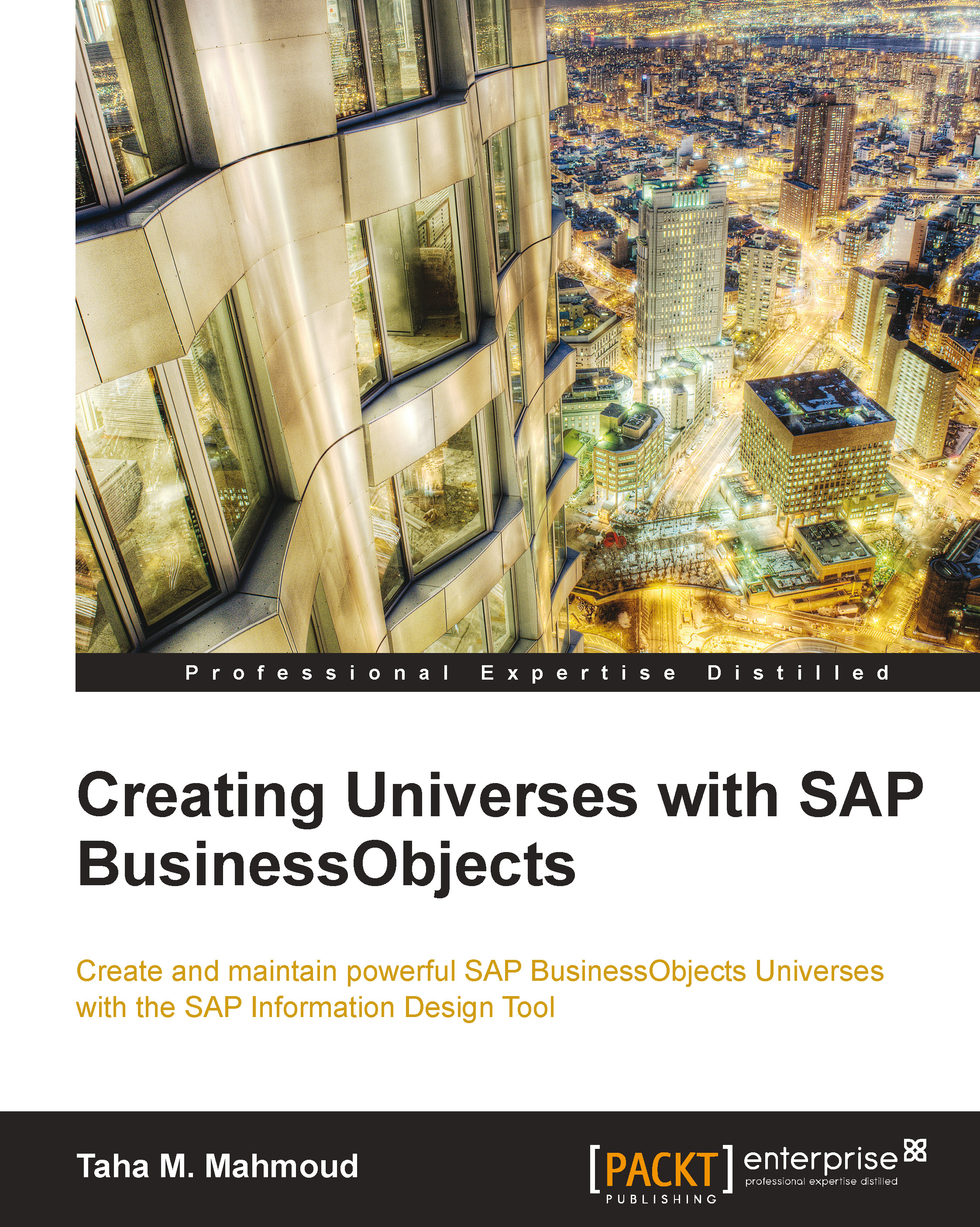SAP BusinessObjects BI Platform is a worldwide leading BI platform that enables organizations and enterprises to improve their entire way of working by getting better business decisions and insights about each and every aspect of the organization's business processes, whether it's sales goals that require tracking, chain management, billing, revenue from sales of products, amount that the organization spends on salaries, measuring net profit, and so on.
In the 21st century—an era of mass data explosion and information that can be pulled from an endless list of data sources, which can be found in social networks, files, multiple databases, and unstructured data—we can say for sure that an organization without a solid BI platform will find it very hard to manage its resources, respond to the rapidly changing financial reality, or even fail to perform common and simple tasks such as reporting to its customers.
The BI launch pad (formerly known as InfoView) is the BI web portal of the SAP BusinessObjects Business Intelligence (BI) platform.
The BI launch pad is the core of the entire SAP BusinessObjects platform since it unifies the following two main aspects of the organizational BI layer:
- The BI content is stored here. The content includes reports that are created by the different types of SAP BusinessObjects applications and are published to the BI launch pad environment.
- Through the BI launch pad, we can launch various types of SAP BusinessObjects BI applications that are suited for the different tasks of data manipulation, whether it's a simple reporting and analysis report, a fancy dashboard, or a pivot table slicing an OLAP cube.
As a web environment, the BI launch pad can be accessed using a web browser such as Internet Explorer or Google Chrome through a local site that can also be accessed from outside the organization like any other website.
The BI content can also be easily accessed from mobile devices and tablets.
The BI launch pad environment supports various login methods such as Windows Active directory, SAP login, LDAP, and SAP BusinessObjects enterprise, which enables organizations to integrate their existing login method with the BI portal and client applications as well. The entire BI content is secured. Only users with the appropriate rights can access reports; this is one of the most important aspects of the BI environment as reports may display sensitive data such as sales figures, salaries, and data that should be secured like credit card numbers.
The data in the database can be secured as well by what is known as row level security, enabling common data security scenarios such as region managers viewing the sales per region report to retrieve only the relevant data for the region manager.
The rights for the BusinessObjects applications are secured as well, and we will usefully come across the following two main user types:
- Report builders: Users who can create new reports and use most of the report functionality such as slice and dice, sorting, and performing calculations and drilling
- Report viewers: Business users who mainly refresh exiting reports and use thin report functionality, mainly focusing on getting the most updated results and analyzing the data
The main and core functionalities of the BI launch pad are:
- Creating and modifying reports
- Rich report functionality
- Analysis and drill tools
- Sharing corporate and personal reports such as documents, dashboards, and exploration views
- Scheduling reports to e-mail, inbox, file folders, and FTP
- Reports that can be saved to Excel, PDF, CSV, Word, and HTML formats
Since data can be defined and analyzed in many different ways and there are different requirements on how to pull and display the data, the SAP BusinessObjects BI platform supplies various different BI tools that are categorized according to the following data requirements:
- Reporting: This is the main BI tool in almost every enterprise aiming to establish a self service BI approach. It enables non-IT users to build their own reports, ad hoc querying, and reporting based on various data sources. Under the SAP BI suite, we can find Web Intelligence, which is the core BI product and our book reporting tool, and also Crystal Reports, which enables you to create highly formatted reports.
- Dashboards: This is for creating beautiful and visualized interactive dashboards that can display monitored data, KPIs, and mainly aggregative data for the executive board and top managers. Here, we can find the Dashboard Design and Design Studio dashboarding tools; both are covered in separate books.
- Analytics: Although there are many tools that can be found under this category, I will focus on two of them that can also be launched from the BI launch pad: SAP BusinessObjects Explorer and SAP BusinessObjects Analysis. While the second tool mainly focuses on analyzing OLAP cubes such as BW, HANA, Essbase, Analysis Services, and other OLAP sources, by using traditional OLAP mutlidimensional slicing and dicing, the first tool enables data exploration by using simple search engines and getting highly visualized answers that also support geographical presentations (maps).
Almost every enterprise is combined with different audiences and different data structures that need to be analyzed in different ways supported by a specific functionality; this answers why we will usually come across at least one BI tool, either web-based or a client one.
This book focuses on the Web Intelligence BI tool, which I call the bread and butter of every BI environment.
 United States
United States
 Great Britain
Great Britain
 India
India
 Germany
Germany
 France
France
 Canada
Canada
 Russia
Russia
 Spain
Spain
 Brazil
Brazil
 Australia
Australia
 Singapore
Singapore
 Hungary
Hungary
 Ukraine
Ukraine
 Luxembourg
Luxembourg
 Estonia
Estonia
 Lithuania
Lithuania
 South Korea
South Korea
 Turkey
Turkey
 Switzerland
Switzerland
 Colombia
Colombia
 Taiwan
Taiwan
 Chile
Chile
 Norway
Norway
 Ecuador
Ecuador
 Indonesia
Indonesia
 New Zealand
New Zealand
 Cyprus
Cyprus
 Denmark
Denmark
 Finland
Finland
 Poland
Poland
 Malta
Malta
 Czechia
Czechia
 Austria
Austria
 Sweden
Sweden
 Italy
Italy
 Egypt
Egypt
 Belgium
Belgium
 Portugal
Portugal
 Slovenia
Slovenia
 Ireland
Ireland
 Romania
Romania
 Greece
Greece
 Argentina
Argentina
 Netherlands
Netherlands
 Bulgaria
Bulgaria
 Latvia
Latvia
 South Africa
South Africa
 Malaysia
Malaysia
 Japan
Japan
 Slovakia
Slovakia
 Philippines
Philippines
 Mexico
Mexico
 Thailand
Thailand