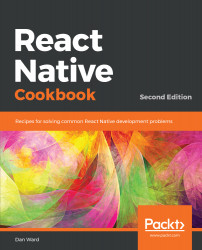Running your development app on a real device as easy as running your app on a simulator. With the clever combination of the native Expo app and a QR code, running on a real device is only a few clicks and taps away!
Running your app on a real device
Running your app on an iPhone or Android
You can get the in-development app running on your phone in three simple steps:
- Open the App Store on your iPhone, or the Google Play Store on your Android device.
- Search for and download the Expo Client app.
- While your app is running on your development machine, you should also have the Expo Developer Tools open in a browser. You should see a QR code at the bottom of the left-hand side menu of the Expo Developer Tools. Use the iPhone's native Camera app, or the Scan QR Code button in the Expo Client app on Android, to scan the QR code. This will open your in-development app on the device within the Expo Client app.
Your React Native app should now be running on your real device, fully equipped with live reload! You can also shake the device to toggle between your React Native app and the Expo Developer menu.