As usual, we are going to start setting up the environment for development. In Chapter 4, Exchange Rates and the Currency Conversion Tool, you were introduced to pipenv, so in this and the following chapters, we are going to be using pipenv to create our virtual environment and manage our dependencies.
First, we want to create the directory where we are going to keep our project. In your working directory, create a directory called django-project as follows:
mkdir django-project && cd django-project
Now we can run pipenv to create our virtual environment:
pipenv --three
If you have Python 3 installed in another location, you can use the argument --python and specify the path where the Python executable is located. If everything went fine, you should see an output such as the following:
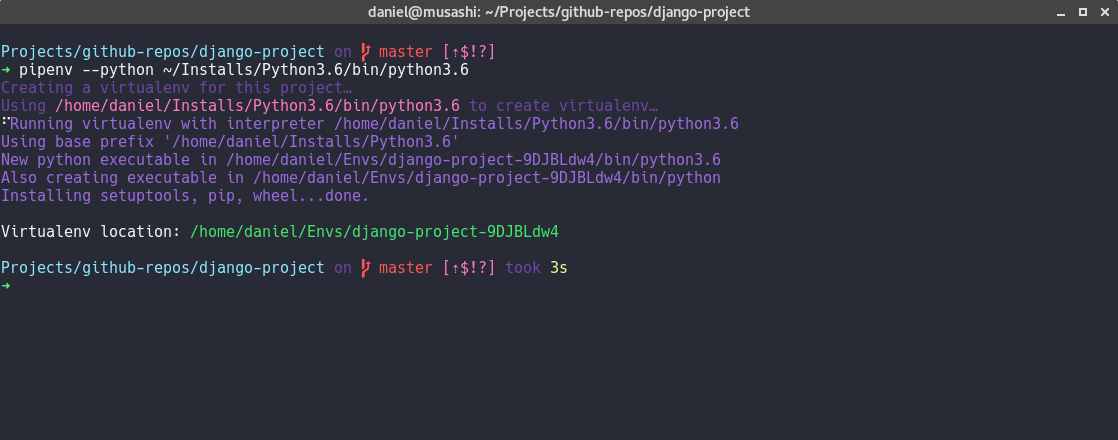
Now we can activate our virtual environment...








































































