Restoring a backup
The restore feature of Proxmox allows the restoration of a VM from backups. In this section, we are going to see how to restore a VM through the Proxmox GUI.
Getting ready
Like backup, a VM can also be restored through the Proxmox GUI. A VM can be restored by selecting the VM if it's available or by selecting the backup storage. If Restore is selected through the VM Backup option, VM ID cannot be changed. However, we can select a backup from a different VM and restore it on a different VM ID, thus effectively changing the ID of the restored VM. If the same VM is restored on the same ID, it will erase the existing VM before restoring. A prompt will require the user to confirm that the removal of the existing VM is okay. The following screenshot shows the restore dialog box when selected through a VM-specific tabbed menu:
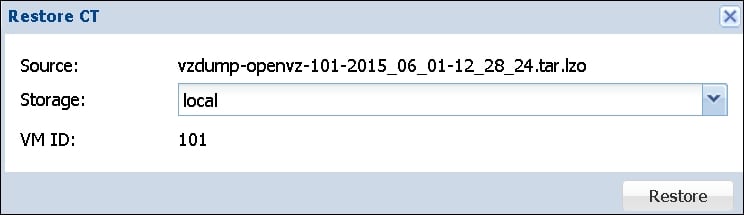
If Restore is selected through the backup storage, then VM ID can be changed to something else. The destination storage where the VM will be stored can be...































































