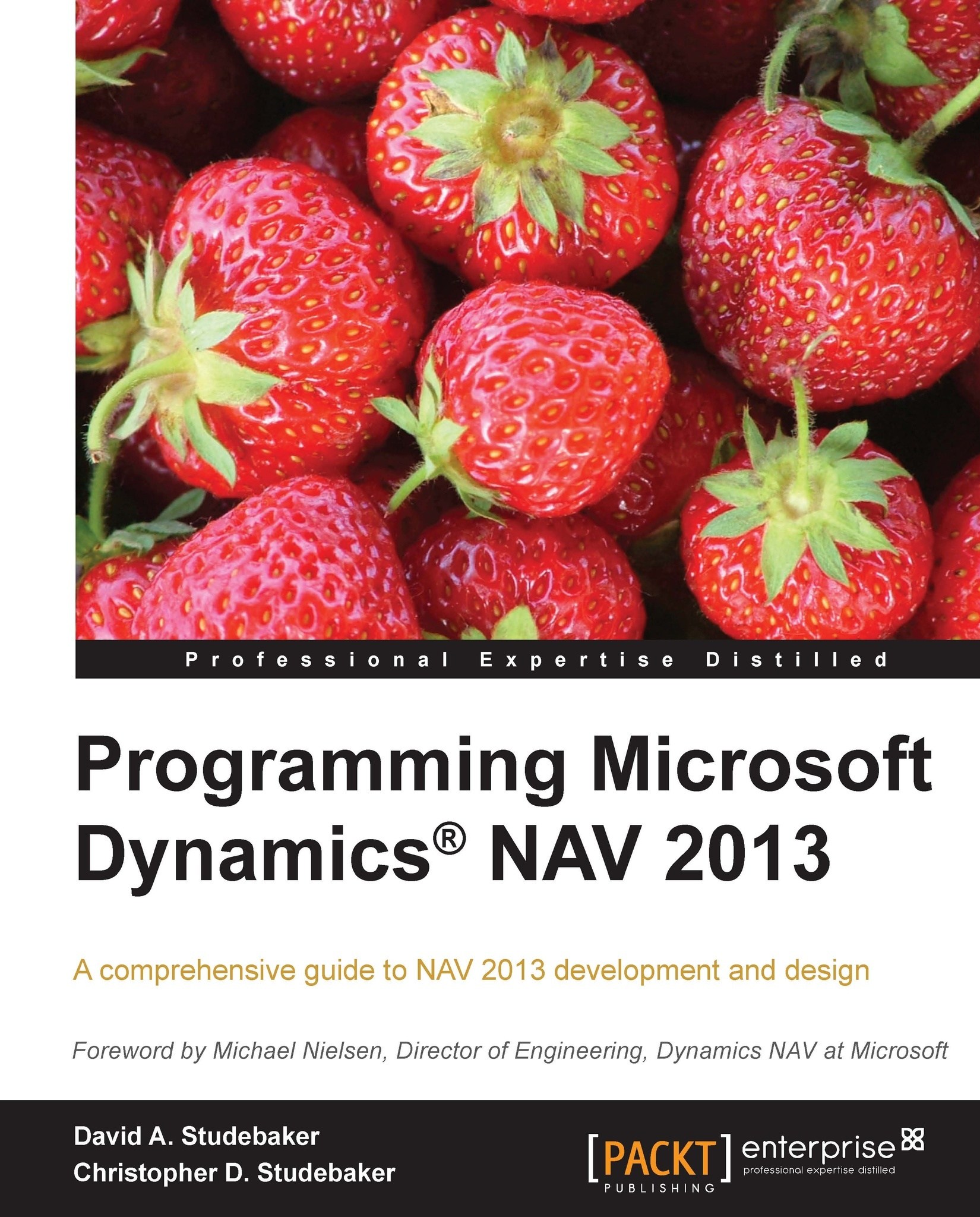Page Designer
The Page Designer is accessed from within the Development Environment through Tools | Object Designer | Page. The Page Designer can be opened either for creation of a new page using the New button or for editing an existing page using the Design button.
New Page Wizard
When you click on the New button or press F3 or navigate to Edit | New, you will bring up the New Page Wizard, seen as follows:
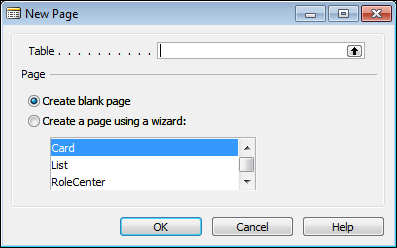
You can proceed to the Page Designer with the PageType property set to Card and no SourceTable defined by clicking on OK with Create blank page selected and without entering a Table Name or Number. Or you could enter a Table Name or Number, select Create a page using a wizard, and select a PageType. That will take you directly to the Page Designer with the PageType property set to your choice and the SourceTable assigned to the table you entered. But it's almost always more efficient to use the Wizard to create at least a rough version of your page design, then modify the generated object...