Using sys.argv[ ] to capture command-line input
Instead of hardcoding your scripts with paths to specific datasets, you can make your scripts more flexible by allowing them to accept input in the form of parameters from the command prompt. These input parameters can be captured using Python's sys.argv[] object.
Getting ready
Python's sys.argv[] object
allows you to capture input parameters from the command line when a script is executed. An example is useful for illustrating how this works. Take a look at the following screenshot:
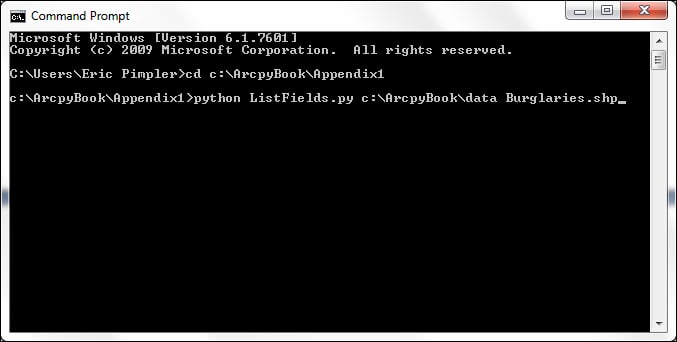
Each word must be separated by a space. These words are stored in a zero-based list object called sys.argv[]. With sys.argv[], the first item in the list, referenced by index 0, stores the name of the script. In this case, it would be ListFields.py. Each successive word is referenced by the next integer. Therefore, the first parameter (c:\ArcpyBook\data) will be stored in sys.argv[1], and the second parameter (Burglaries.shp) will be stored in sys.argv[2]. Each of the arguments in the sys.argv[] object can be accessed and used inside your geoprocessing script. In this recipe, you're going to update the ListFields.py script to accept input parameters from the command line.
How to do it...
Follow these
steps to create a Python script that can accept input parameters from the command prompt using sys.argv[]:
Open
C:\ArcpyBook\Appendix1\ListFields.pyin IDLE.Import the
sysmodule:import arcpy, sys
Create a variable to hold the workspace that will be passed into the script:
wkspace = sys.argv[1]
Create a variable to hold the feature class that will be passed into the script:
fc = sys.argv[2]
Update the lines of code that set the workspace and call the
ListFields()function:arcpy.env.workspace = wkspace fields = arcpy.ListFields(fc)
Your completed script should appear as follows:
import arcpy, sys wkspace = sys.argv[1] fc = sys.argv[2] try: arcpy.env.workspace = wkspace fields = arcpy.ListFields(fc) for fld in fields: print fld.name except: print arcpy.GetMessages()Save the script.
If necessary, open the command prompt and navigate to
c:\ArcpyBook\Appendix1.On the command line, type the following and press on the Enter key:
python ListFields.py c:\ArcpyBook\data Burglaries_2009.shp
Once again you should see the output detailing the attribute fields for the
Burglaries_2009.shpfile. The difference is that your script no longer has a hardcoded workspace and feature class name. You now have a more flexible script capable of listing the attribute fields for any feature class.
How it works...
The sys
module contains a list of objects called argv[], which is used to store the input parameters for the command-line execution of a Python script. The first item stored in the list is always the name of the script. So, in this case, sys.argv[0] contains the word ListFields.py. Two parameters are passed into the script, including the workspace and a feature class. These are stored in sys.argv[1] and sys.argv[2] respectively. These values are then assigned to variables and used in the script.
































































