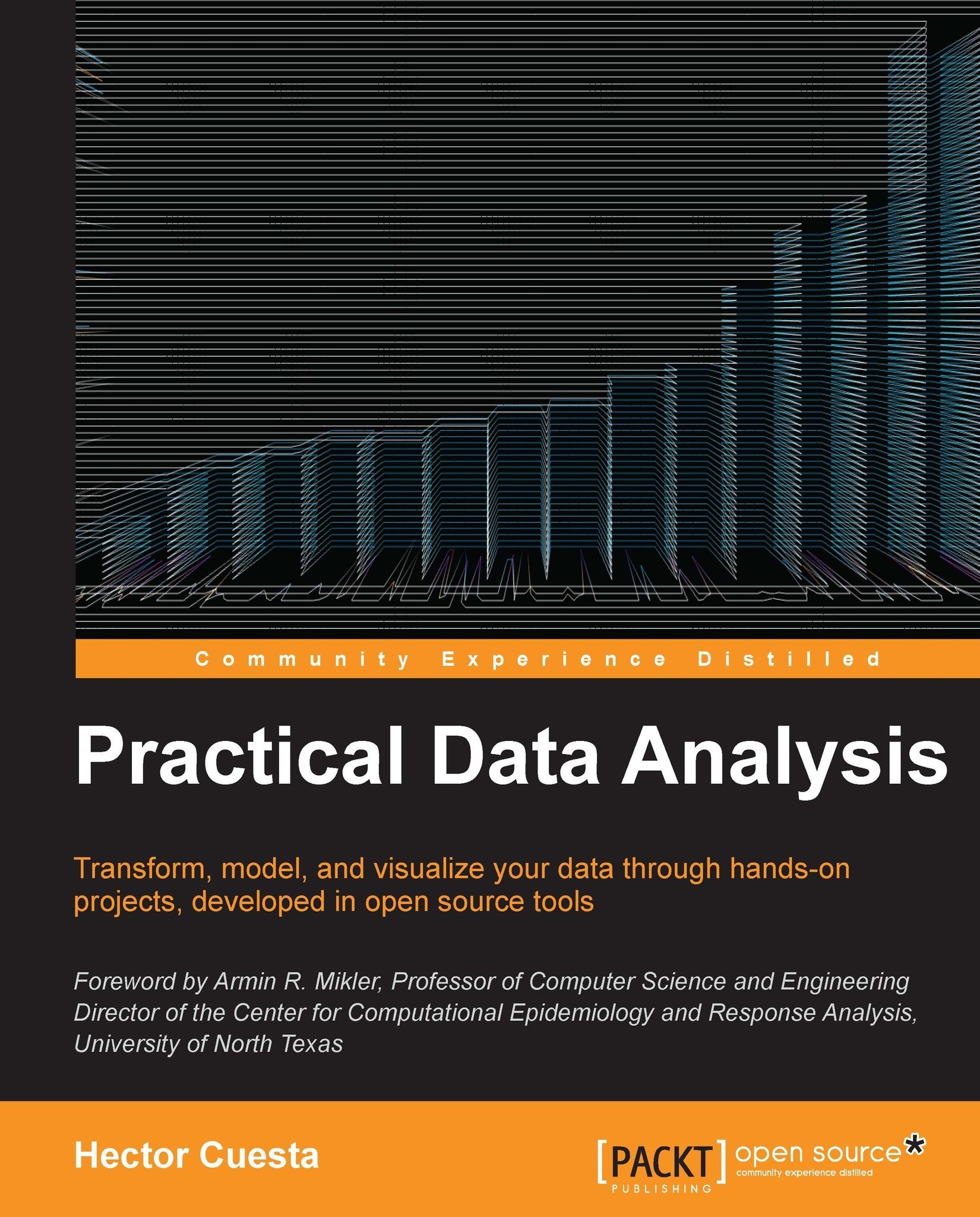Sharing your Notebook
One of the most amazing features of Wakari is that we can share our notebooks with other Wakari users and they can import it into their accounts. This feature makes Wakari an excellent choice for teaching a workshop or for a presentation.
The data
When our IPython Notebook is ready, we can share it with other Wakari users just by clicking on the Share button, next to the name of our notebook in the resources tab.
In the following screenshot we can see the Sharing window, where we may change the name and add a description to our notebook. For paid accounts, we can also include a password to keep our notebook private.
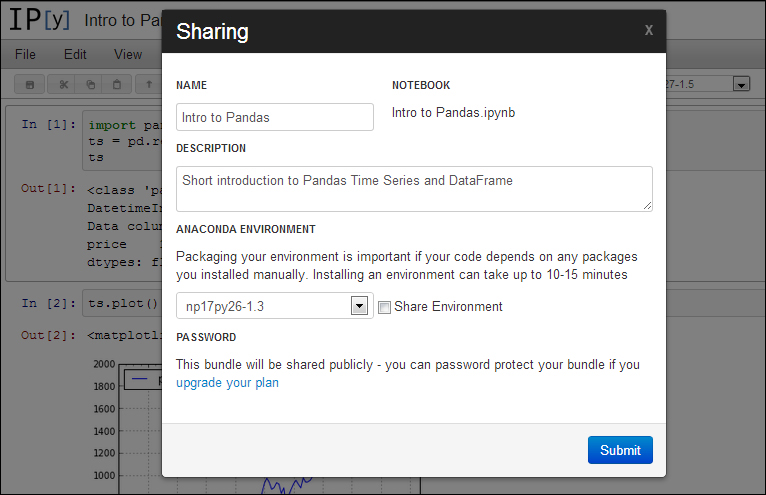
Once we are ready, we will click on the Submit button. We will see in the Sharing Status window that the process is complete and we can click on Link to the bundle to see our notebook shared (see the following screenshot):
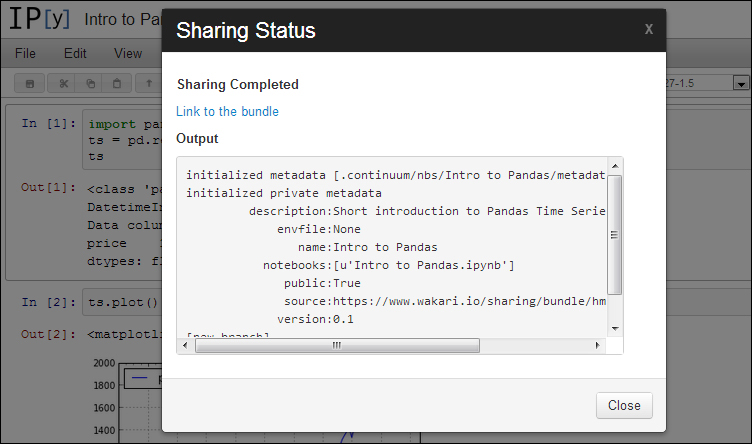
After clicking on Link to the bundle, we will see our IPython Notebook Intro to Pandas as a read-only file. If we click on the Run/Edit this...