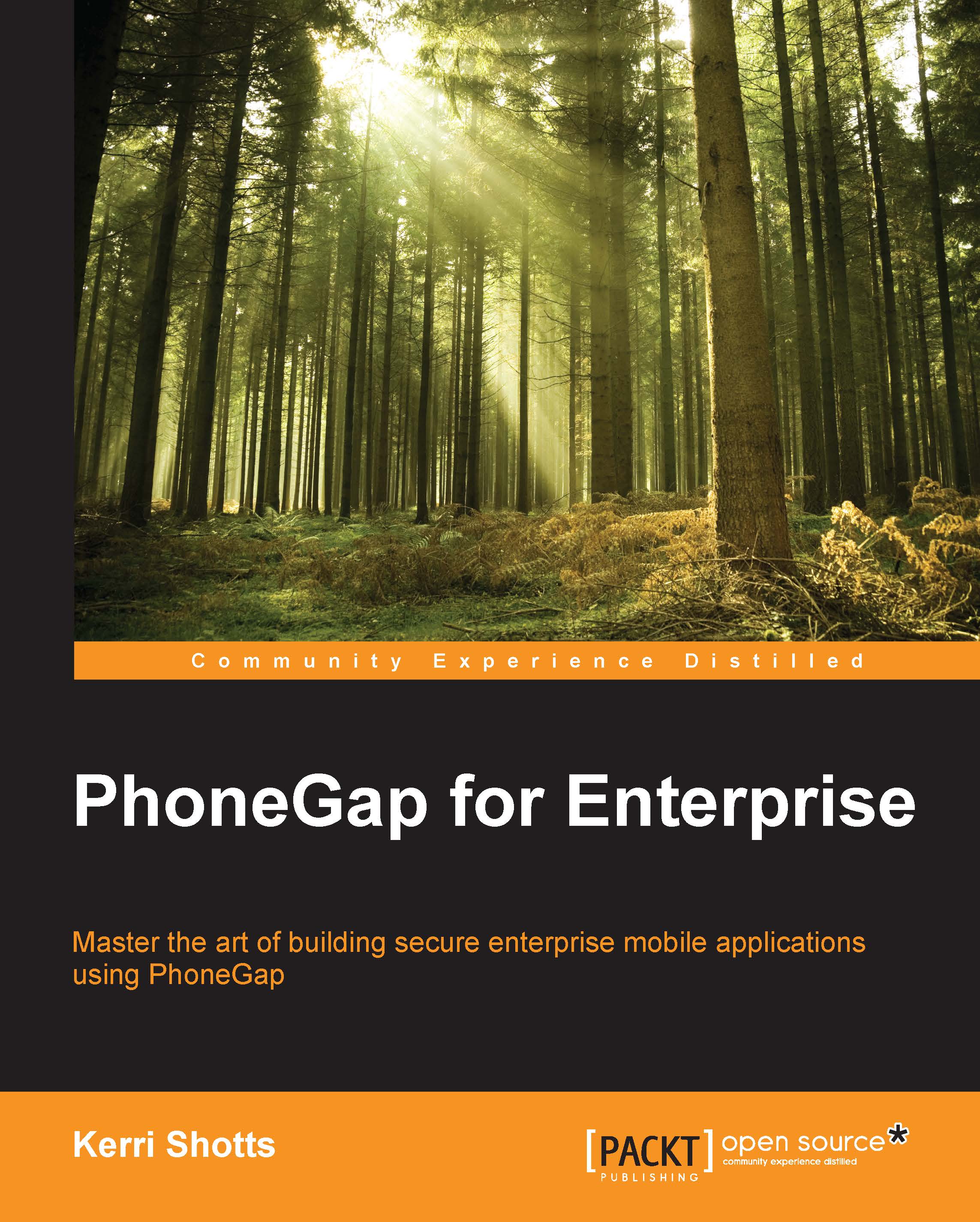Setting up Google Cloud Messages with Boxcar
In order to target Android, you'll need to click on the Android icon on the project's settings page and perform the following steps:
In a new tab, open your Google Developer's Console (https://console.developers.google.com) and sign in using your Google Developer credentials. (If you don't have an account, you'll need to create one.)
Click on the Create Project button.
In the new dialog, enter the project's name and ID. The ID is not something you can change later, so double check that you've entered it correctly. For our sample, we used
Tasker CH7as the name andtaskerch7as the project ID.Read the Google Cloud Platform terms of service and then check the appropriate box to indicate your agreement.
Click on Create.
Next, click on Enable an API on the resulting dashboard.
Scroll down to Google Cloud Messaging for Android and click on the OFF button (this will enable the service).
A new dialog box will appear. Read the terms of service and check the...