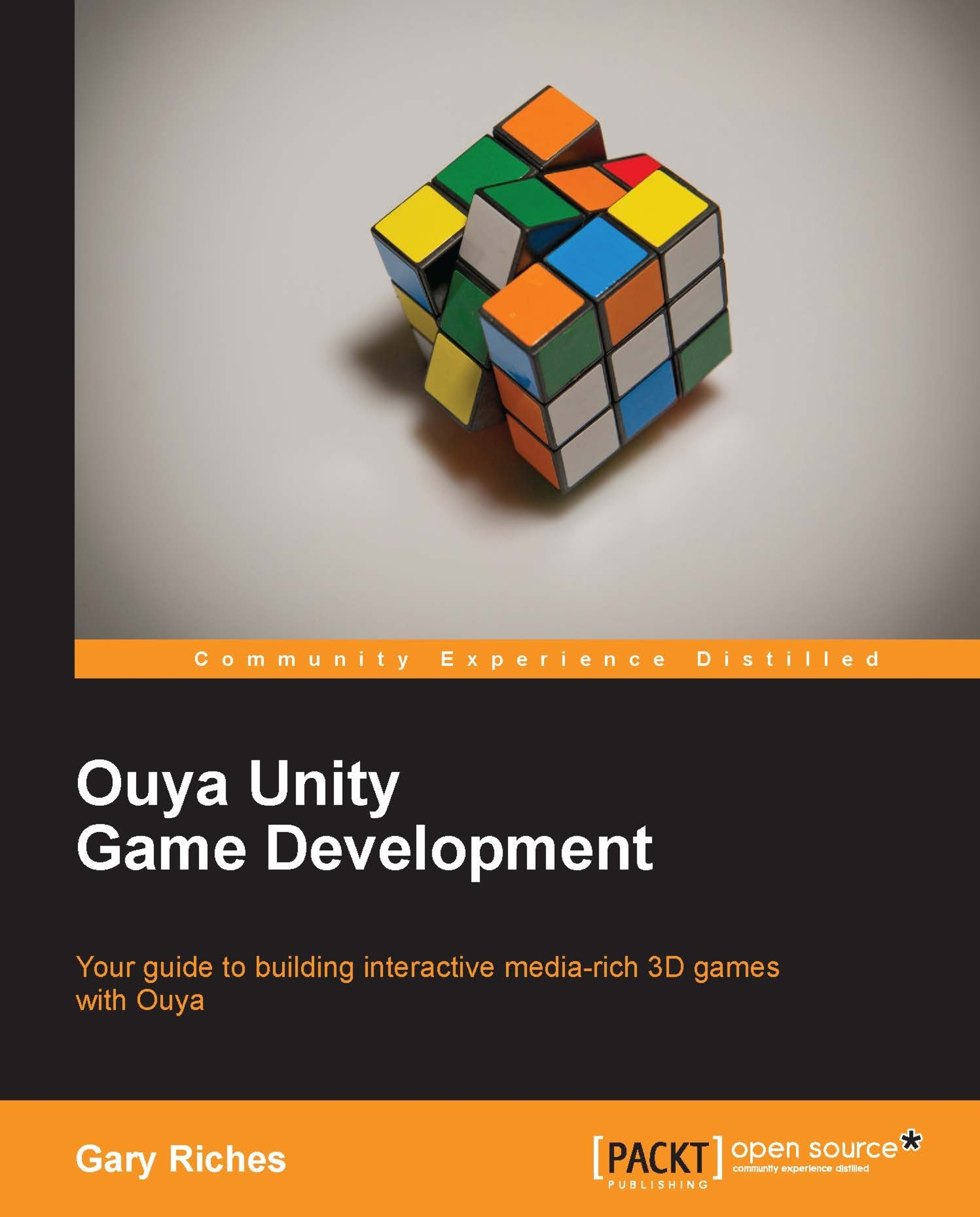Scene progression
We have to add the scenes that we're going to use to the build settings before we can test our code works, so click on File | Build Settings, and then click on Add Current. You'll see the scene name appear in the Scenes In Build area, now drag the TitleScreen and the GameScreen scenes into the same window and their names will appear there too. Close the build settings window and click on the play icon in the top-middle of the Unity screen. If all has worked as expected you should be staring back at a plain blue screen. That's actually a good result as it means your SetUp scene is working as expected and has loaded the TitleScreen scene immediately, and the blue screen you see is from the background color of Main Camera in that scene.
Tip
Make sure you click on the play icon again to stop the play mode, this is important as any changes you make in play mode are not permanent and will reset to the default values when play mode is disabled.
The title screen menu
Double-click on...