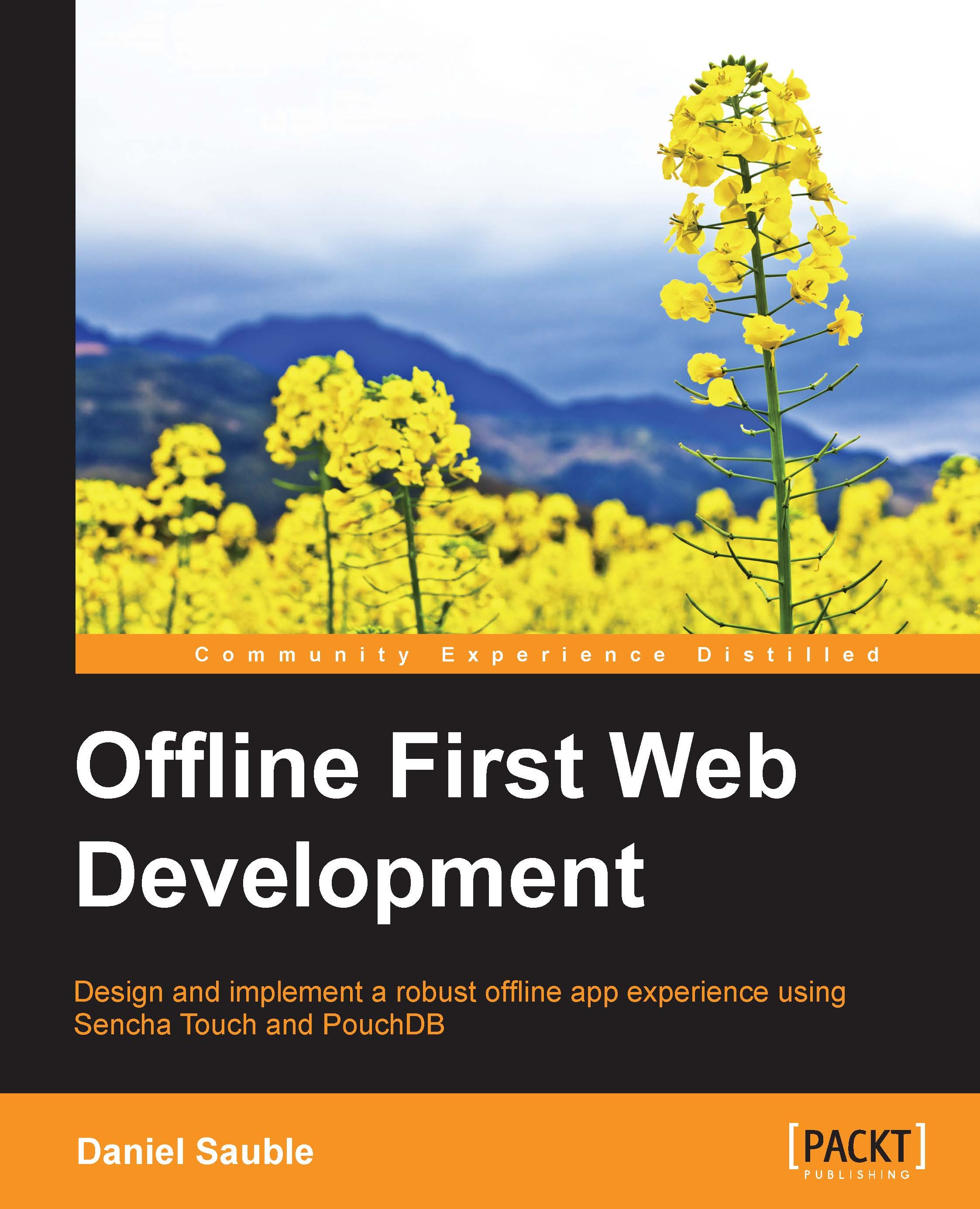Clearing the cache
Every once in a while, you just want to clear everything in your local cache and start over. Thanks to replication, your data will remain secure; it'll just be wiped from your mobile device. If you sign in again, the data will be synced back to your device. The reason we don't do this when signing out is to speed up the rate at which your device resynchronizes with remote changes; though you can certainly clear it if you want. Clearing the cache is the nuclear option, rarely needed, but important to know how to do.
Google Chrome
To clear the cache in Chrome, do the following:
Open Chrome.
Open the History menu.
At the bottom of the menu, click on Show Full History.
Click on Clear browsing data….
Check Cookies and other site and plug-in data.
Check Cached images and files.
Click on Clear browsing data.
Mozilla Firefox
To clear the cache in Firefox, do the following:
Open Firefox.
Open the History menu.
Click on Clear Recent History….
Check Cookies.
Check Cache.
Click on OK.
Apple Safari
To...