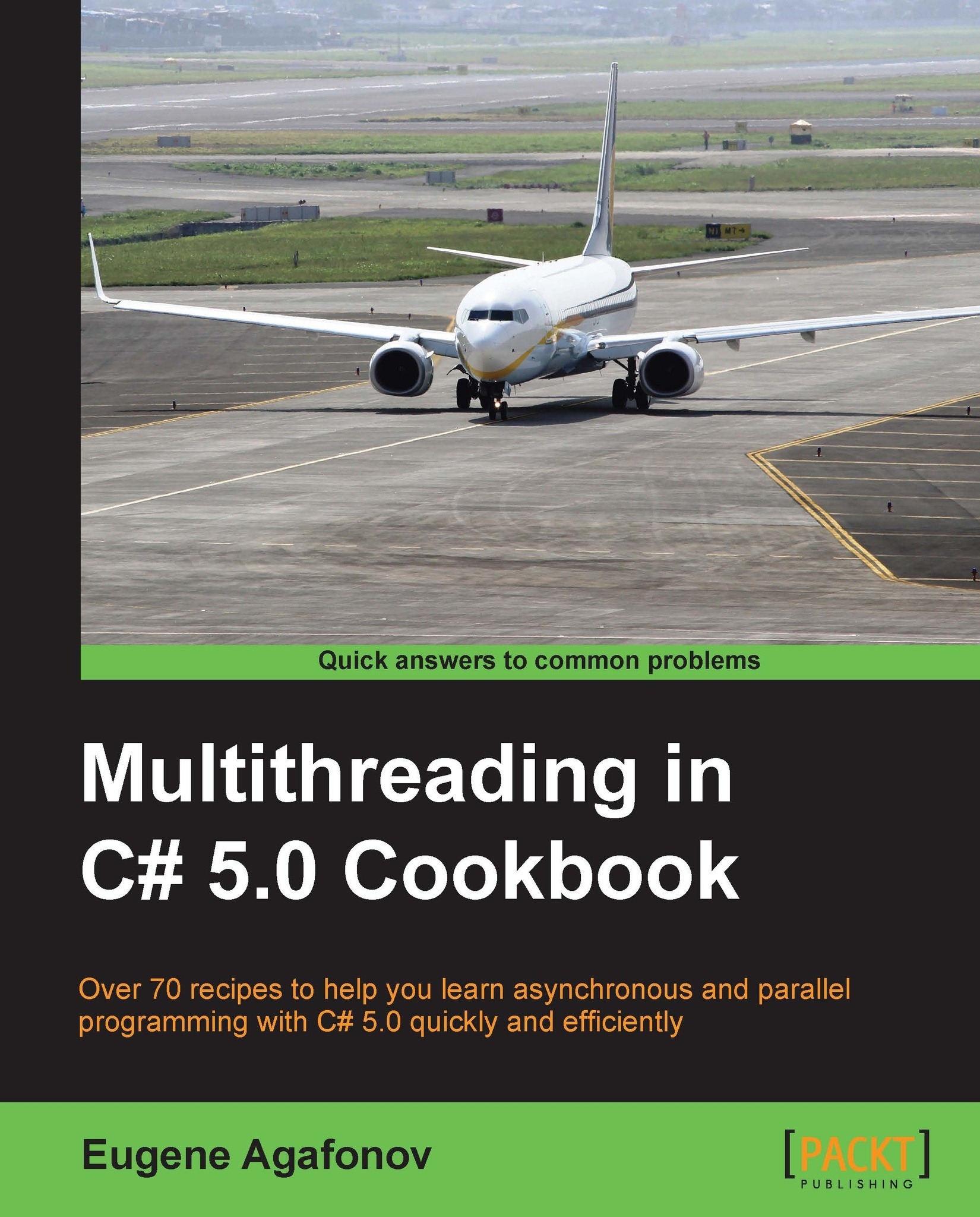Using a timer in a Windows Store application
This recipe shows how to use a simple timer in Windows Store applications.
Getting ready
To step through this recipe, you will need Visual Studio 2012 and the Windows 8+ operating system. No other prerequisites are required. The source code for this recipe can be found at 7644_Code\Chapter11\Recipe1.
How to do it...
To understand how to use a timer in a Windows Store application, perform the following steps:
- Start Visual Studio 2012. Create a new C# Blank App (XAML) project under Windows Store.

- In case you are asked to renew your developer license, you have to agree to the Microsoft privacy terms.

- Then, sign in to your Microsoft account (or create one first).

- Finally, you get a confirmation dialog that the developer license was successfully renewed.

- In the
MainPage.xamlfile, add theNameattribute to theGridelement:<Grid Name="Grid" Background="{StaticResourceApplicationPageBackgroundThemeBrush}"> - In the
MainPage.xaml.csfile...