Editing front page area content
We can edit the front page area content using four blocks. The blocks that we will edit are the ones located under the heading. We can add any valuable information or images to enhance the look and feel of the Moodle course. In this case, we will also customize the Essential theme for Moodle on-premises. The blocks that we will work with are FRONT PAGE AREA CONTENT, MARKETING SPOT ONE, MARKETING SPOT 2, and MARKETING SPOT 3. They are shown in the following screenshot:
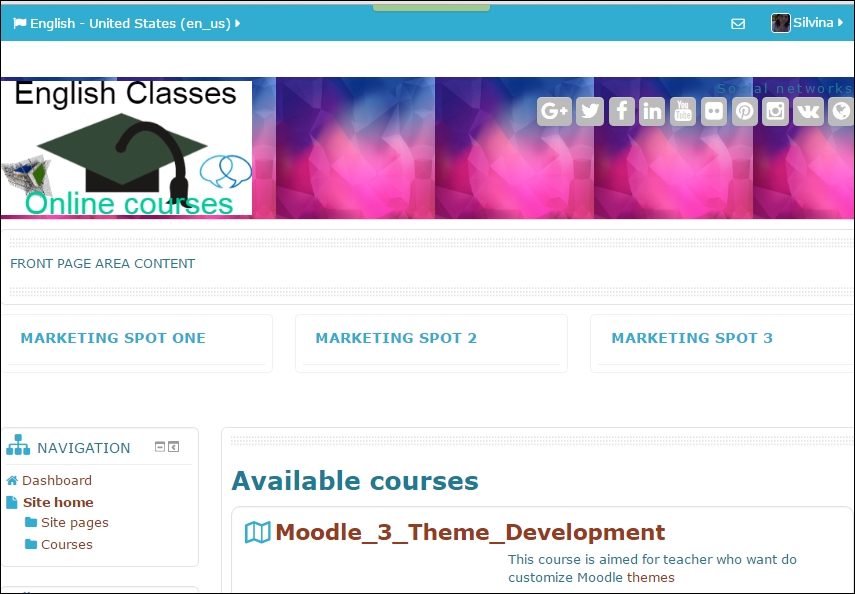
The screenshot shows the location of the blocks to edit. The location described in the section that we will work with is the full width of the page between the slide show and the Marketing spots. The following steps are a guide to how to customize and edit these blocks using information related to the Moodle course. These are the steps that we have to follow:
Under Administration, click on Site administration | Appearance | Themes | Essential | Front page.
Scroll down the page and complete the...
































































