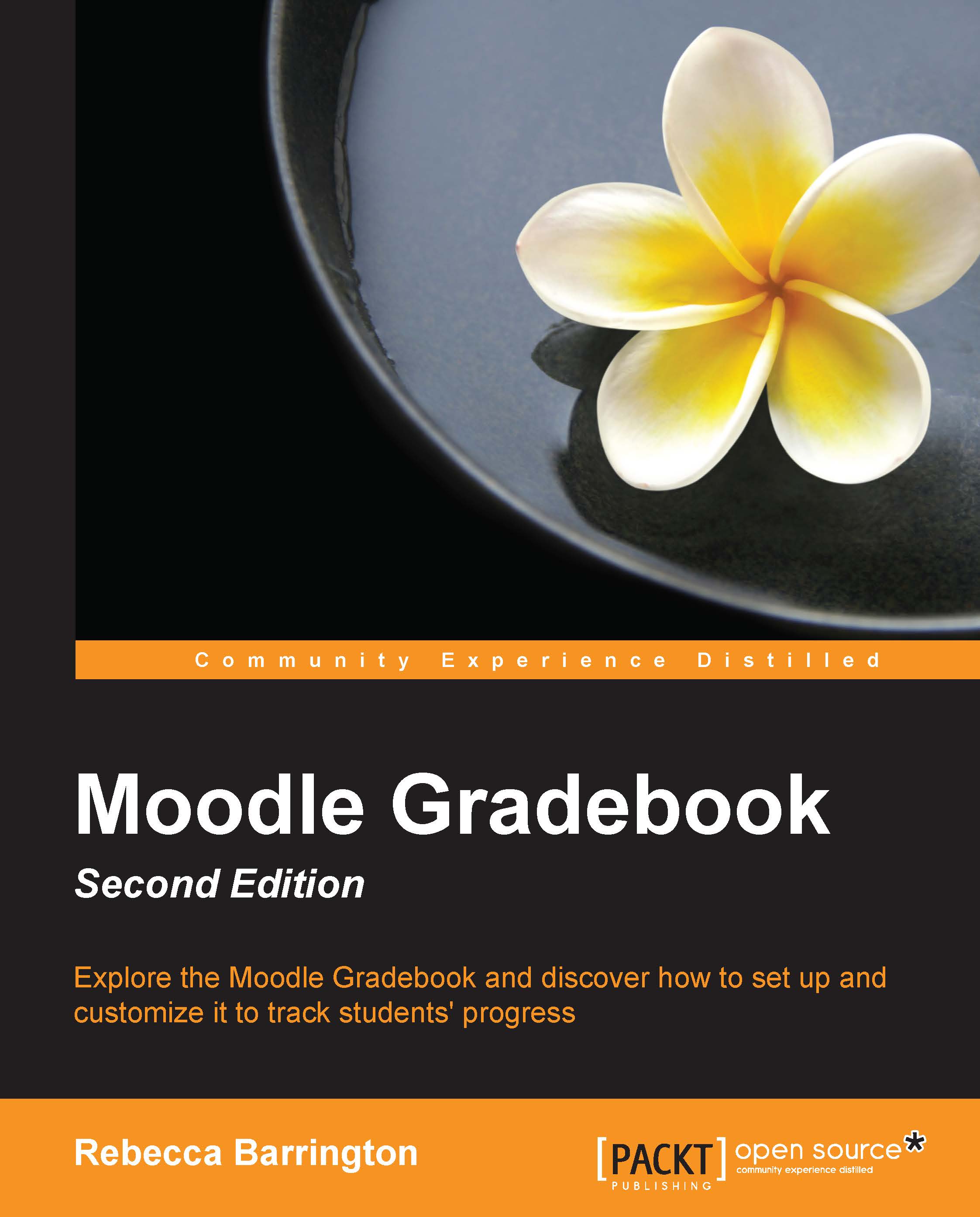Example two – The sum of grades
In this example, we will look at the 'sum of grades' aggregation type. The course has five assignments for the students to complete, each with a different final grade.
With the following screenshot, you can see how this example course has been set up:
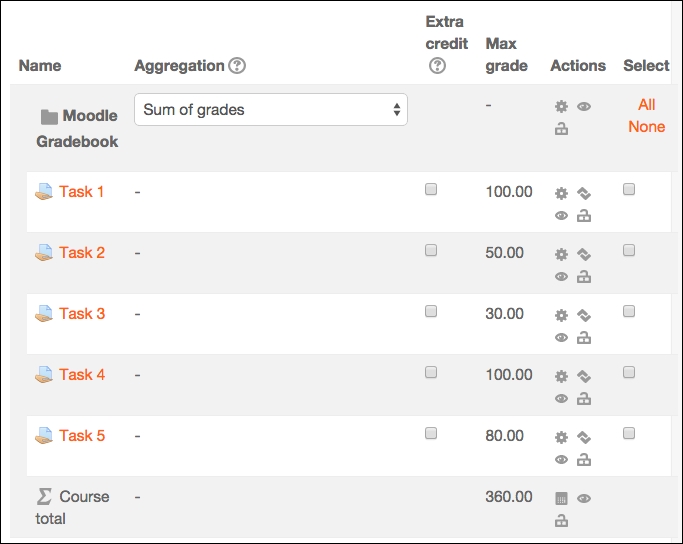
Note the maximum grades for each assessed activity. The maximum grade for the course is the total of each assessed item within the course.
To change the aggregation type, you will use the same process as the one used previously:
Go to Categories and items.
Change the aggregation type to Sum of grades and click on Save changes at the bottom of the screen.
Now, switch back to View (Grader report in the drop-down list) in the Gradebook.
The calculation for this aggregation is simple. Each graded item is added together and presented as the course total grade. Normalization does not occur, and it is not possible to exclude empty grades (ungraded items). This aggregation simply adds each item to the total as it is graded...