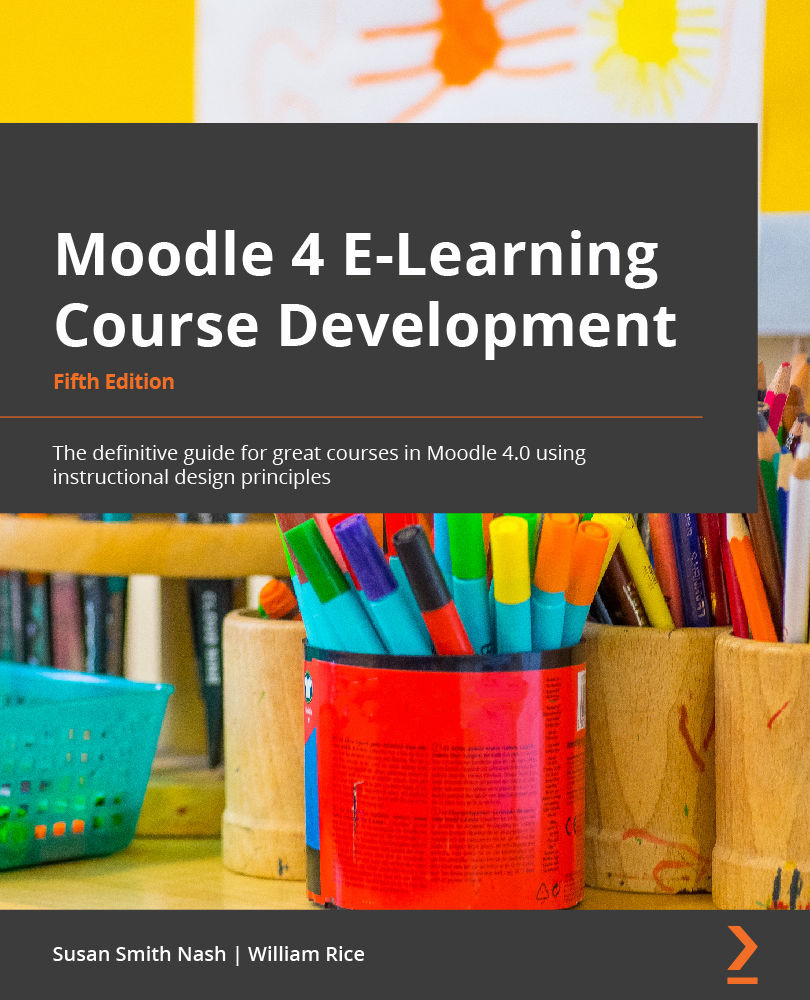Defining a block
Blocks are great tools because they help you cluster content for easy use, and they can be organized around learning goals. Blocks are plugins that arrange chunks of text and links. They can be added to the side of a page in Moodle and can remind you of what a sidebar breakout looks like in a printed textbook. A block usually displays information in a small area in one of the side columns. For example, a block can display a calendar, the latest news, or the students enrolled in a course.
You can administer plugins from the Site administration site by going to Plugins:
Figure 12.1 – Where Plugins appears in the Site administration menu
Blocks help keep students on task. They can also include links to parts of the course and thus act as navigation bars. It is important to keep in mind that not all instructional designers or course designers like using blocks, and some even consider them a bit anchored in the past. Those who do not like...