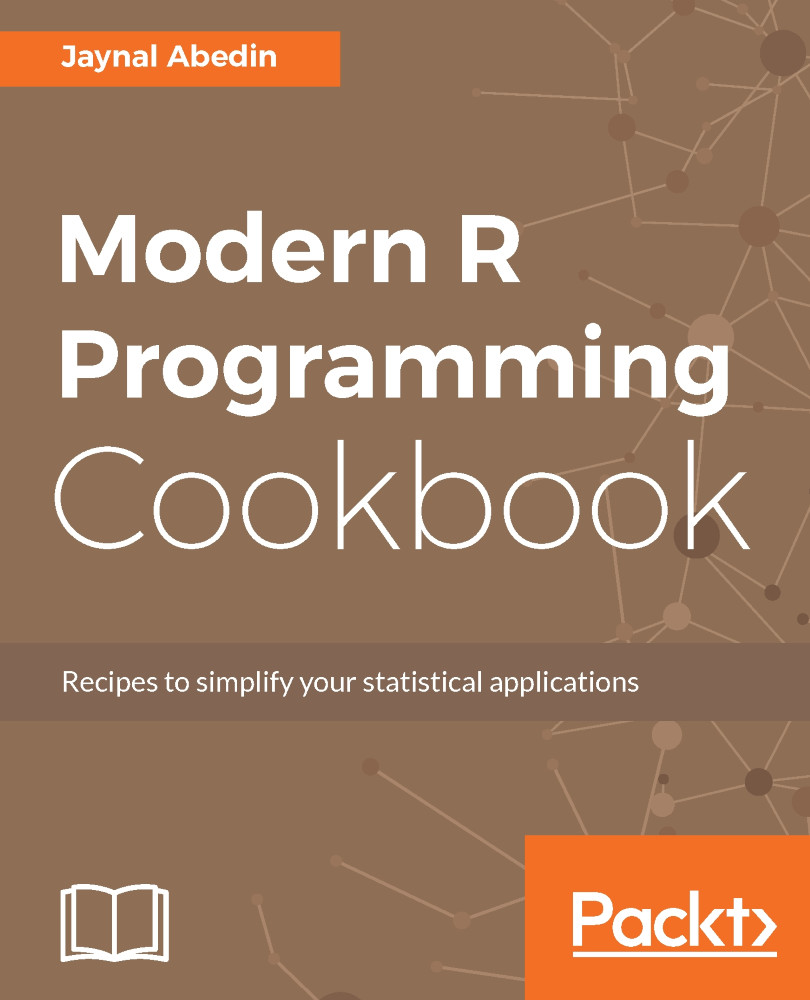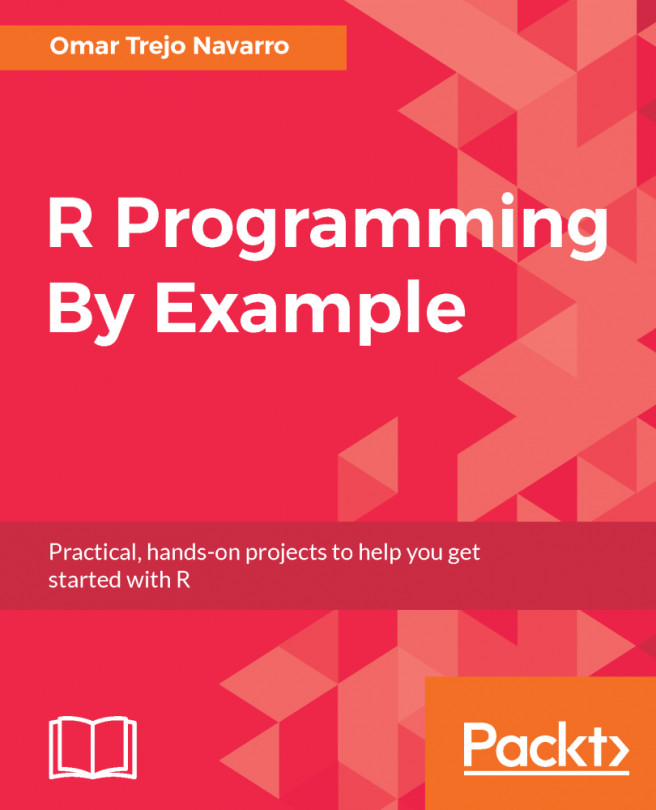In this recipe, you will see how to install RStudio IDE in the Linux operating system. The RStudio IDE user interface will be the same as that in Windows, but the installation process is different. You will walk through the process with the appropriate screenshot.
Installing and configuring RStudio IDE in Linux
Getting ready
To install RStudio IDE, the prior requirement is to install base R. Let's assume that base R is already installed on the computer. Now, visit the following web page and download the appropriate installer from the available list at https://www.rstudio.com/products/rstudio/ and store it in the home directory for convenience. Depending on the version of Linux, the executable file comes with the various formats. In this recipe, you will download the .deb file and store it in the home directory. Also, you can directly install it from the internet using the wget command with the appropriate link to the file such as https://download1.rstudio.org/rstudio-1.0.136-amd64.deb.
How to do it…
Once you have downloaded the appropriate executable file, you are ready to install it. Since, you have downloaded the .deb file, you will require gdebi-core to execute that file. Here are the steps to install gdebi-core and then install RStudio IDE:
- To install gdebi-core, run the following command:
sudo apt-get install gdebi-core
- To download the RStudio IDE installer .deb file, run the following command:
wget https://download1.rstudio.org/rstudio-1.0.136-amd64.deb
The preceding command would generate the following output:
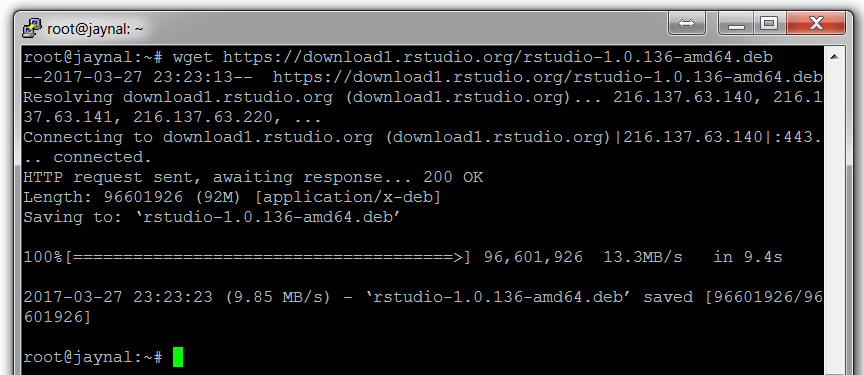
- To install the IDE, run the following command:
sudo gdebi rstudio-1.0.136-amd64.deb
The preceding command will generate the following output:
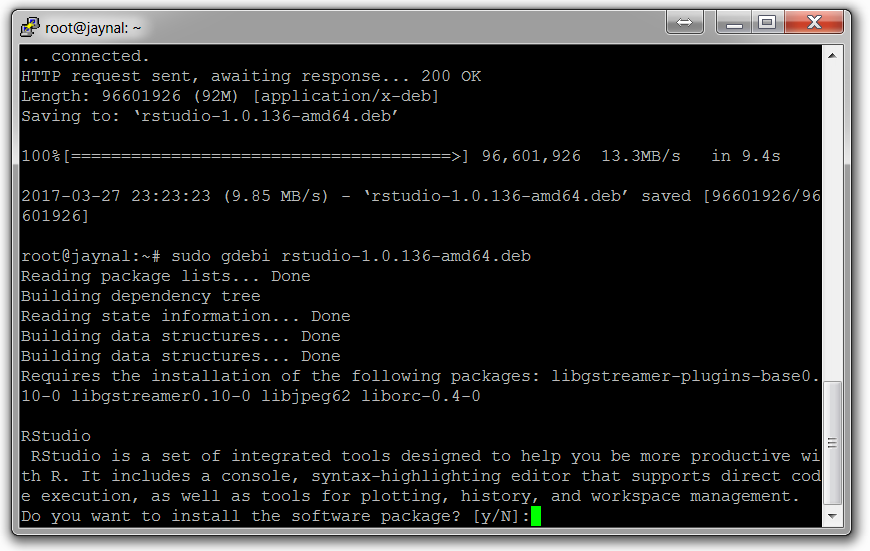
- In the preceding screenshot, the terminal is asking whether you want to install the software or not. Type y and hit the Enter button here. Once the installation process is completed, you will see the following screen in the Terminal:
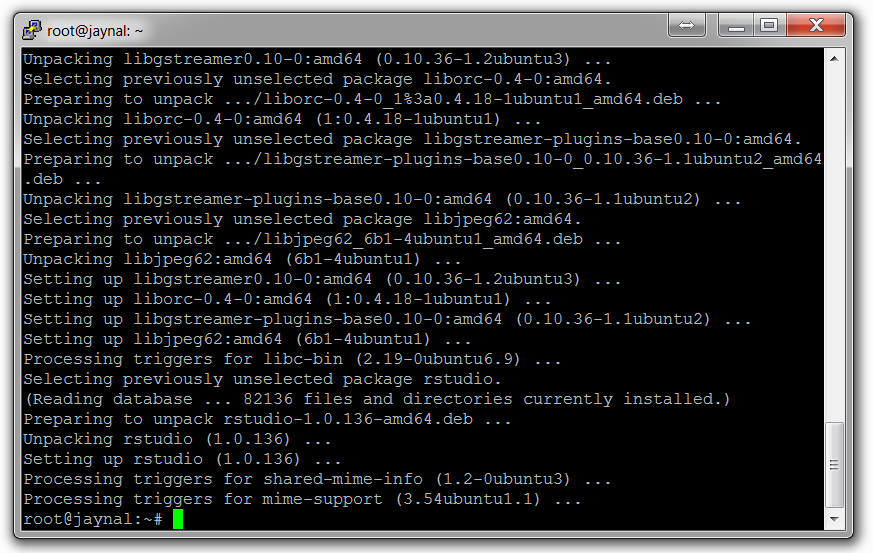
How it works...
First, the sudo apt-get install gdebi-core command helps you download and install the gdebi-core package into the Linux system. By using the wget command, you are actually downloading the necessary file to install RStudio from the RStudio website. After that when you enter the sudo gdebi rstudio-1.0.136-amd64.deb command, it installs the software for you, and after completing this step, you are ready to use it.
See also
To know more about RStudio, you can visit the RStudio website for more documentation, but this recipe covered the most basic steps to install the software.