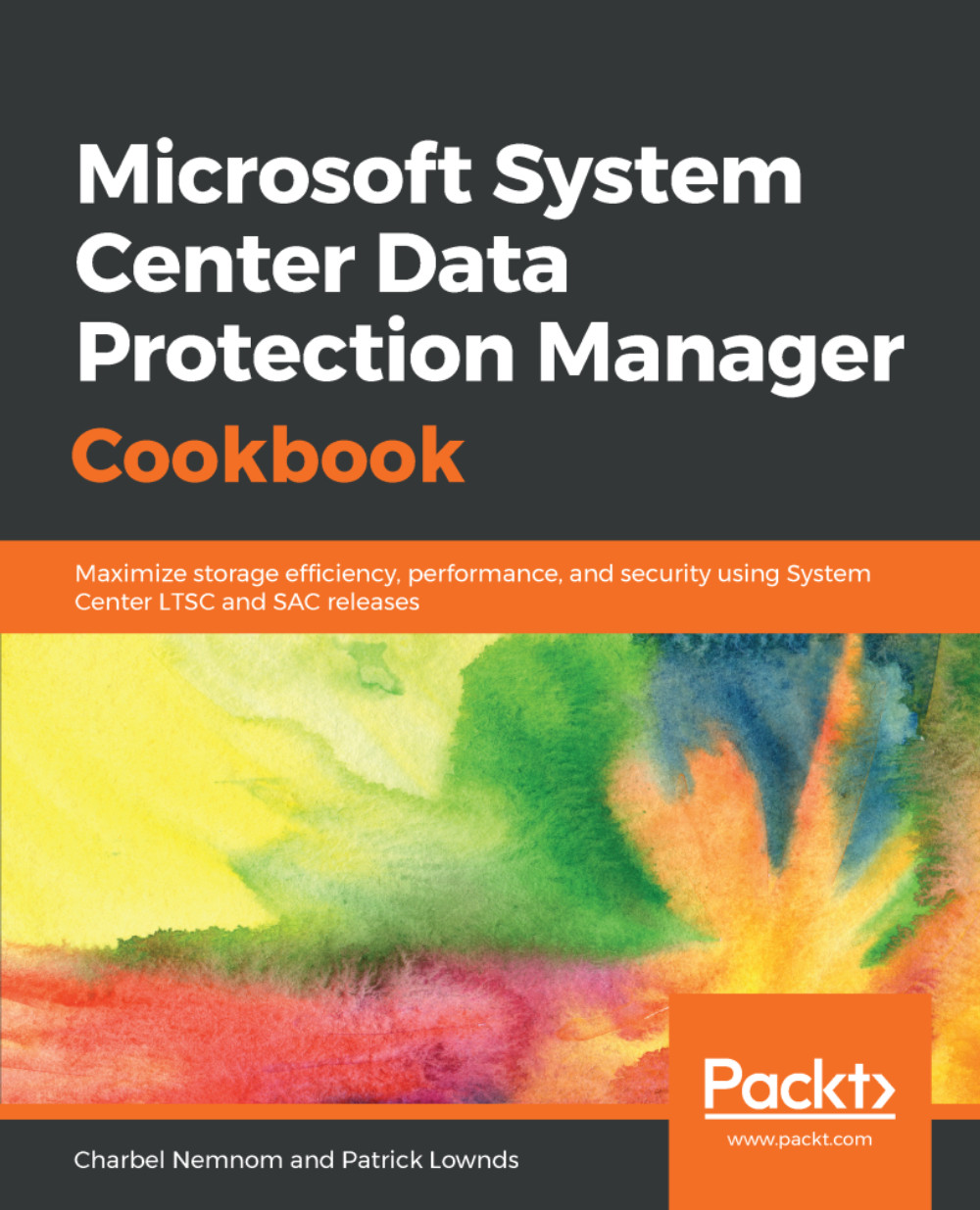This recipe covers how you can upgrade DPM agents from the DPM console and also provides information about other scenarios.
Upgrading the DPM agents
Getting ready
Microsoft keeps releasing updates that are critical to apply, since they contain new enhancements that will provide you with optimization of the DPM software. They also enable new restore capability features for your workload.
How to do it...
After you have upgraded DPM 2012 R2 to the latest DPM release, you must upgrade all of the DPM agents that are attached to the DPM server before protection can continue. This is something you need to do manually:
- Open the DPM console, select Management and, on the left-hand side of the console, click on Agents. In the display pane, you will see DPM agents reporting Update Available.
- Right-click the agents that you want to update and choose Update from the drop-down list.
Starting with DPM 2016 or later, once the agent has been updated, no reboot is required. DPM will continue to protect your workloads. However, we have seen some servers reboot automatically, even if the option to automatically reboot is not checked, so make sure to upgrade the agent during a maintenance window.
How it works...
The DPM agent coordinator is the function within the DPM agent architecture that provides you with the ability to upgrade your DPM agents via the DPM console.
Some Update Rollups require a restart if the file filter drivers, or any DLL in the change-tracking process, has been updated. It is recommended that you read the release notes for the update before applying it to the production environment.
There's more...
You can also apply the updates manually via Microsoft Update, local Windows Server Update Services (WSUS), or System Center Configuration Manager (SCCM).