Displaying charts
Graphical information is always useful when analyzing data. Dynamics NAV offers various ways of viewing data in a graphical way.
The show as chart option
Whenever the information shown on the screen can be viewed as a chart, on the Home tab of the ribbon you will see a section called View where users can switch the view of the information from list to chart and vice versa as shown in the following screenshot:
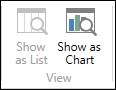
When you switch to chart view, you can select which fields you want to use as a measure and which ones you want to use as dimensions.
Adding charts to the Role Center page
Dynamics NAV has a set of predefined charts that can be added to the Role Center page. To add a chart to the home page, perform the following steps:
Click on Home.
- Click on the Application icon
 , click on Customize, and then click on Customize This Page.
, click on Customize, and then click on Customize This Page. Select Chart Part from the Available parts column and click on the Add button.
A Blank Chart will appear in the Role Center layout column.
Select Blank...



























































