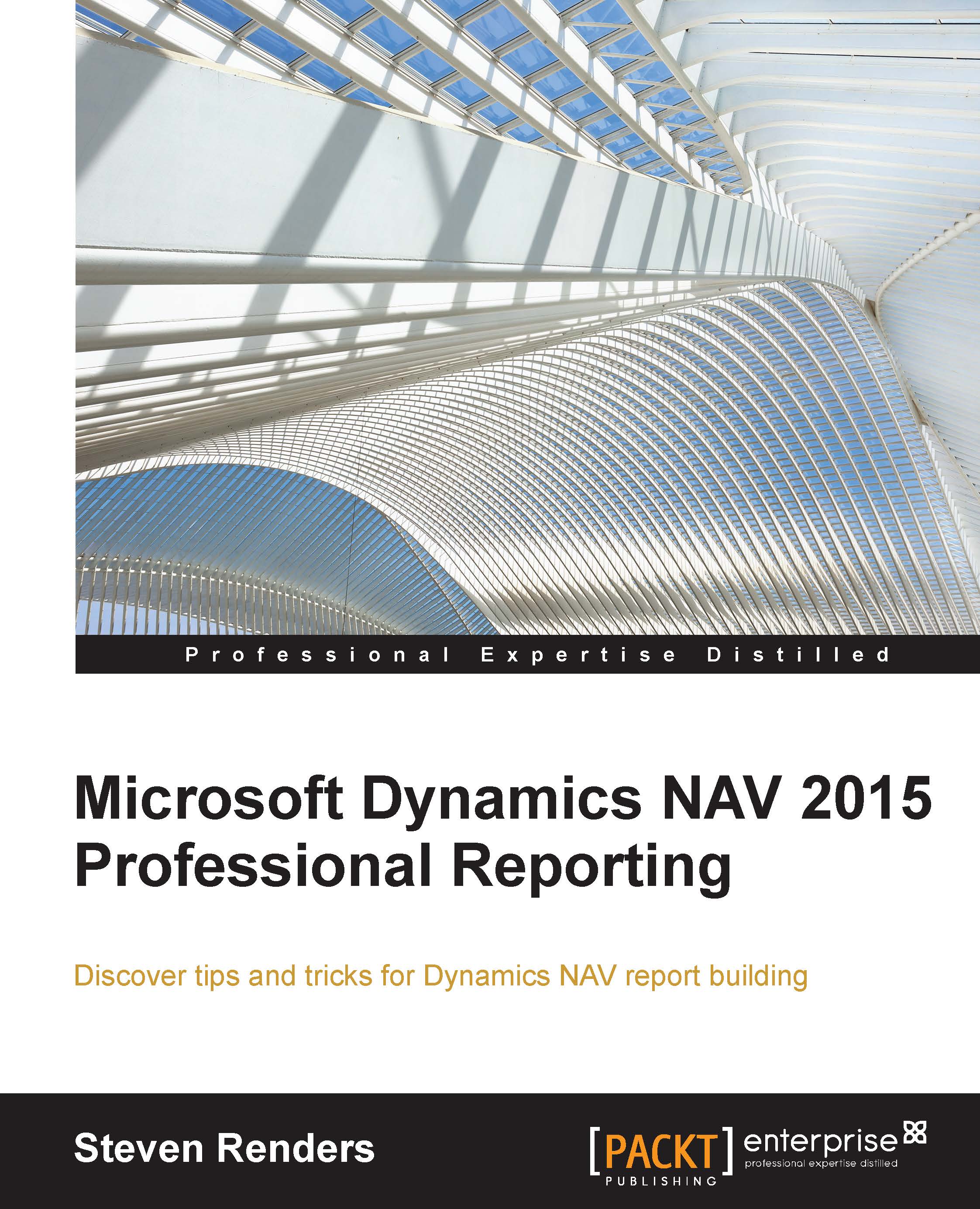Scheduling reports
As of version 2015 of Dynamics NAV, you can schedule the execution of a report via the request page. When you run any report, you will see the following button:
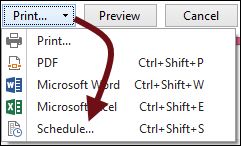
When you select Schedule..., you can determine when the report needs to be generated and in what format:
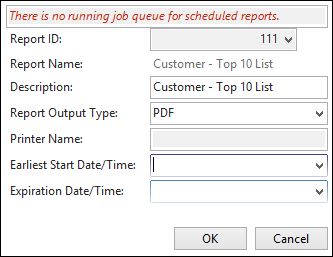
In order for this to work, you first need to set up the job queue. When the report is executed, via the schedule, it will then show up in the Report Inbox of the user that scheduled it. This inbox is usually on the role center page, as shown in the following screenshot:
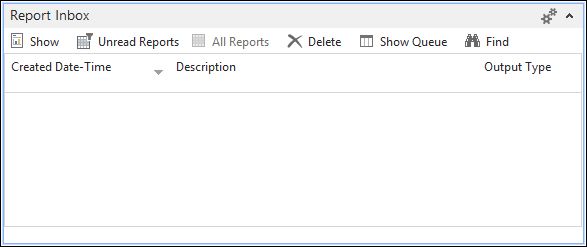
The information is actually stored in the Table 477 Report Inbox:
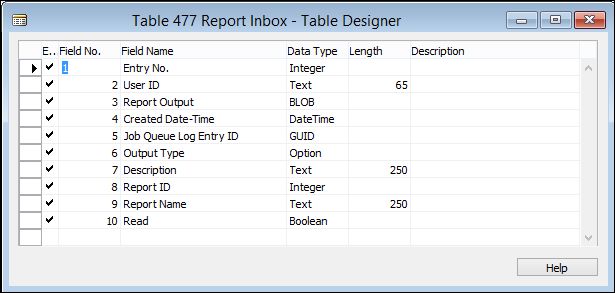
As you can see, the report is generated on a per user basis and the report inbox is filtered on the user ID.
Tip
Run and run modal
When a report is executed via code, you can use the RUN or RUNMODAL functions. Reports that are executed by the RUNMODAL function cannot be scheduled. You can only schedule reports that are executed by the RUN function.
Some of the document reports in the...