Once you are done with your class library, have generated the NuGet package, and tested it locally, you may want to push it to the NuGet gallery for public availability so that others can find, install, and use your library from NuGet Store.
To begin publishing your NuGet package, open any browser window and navigate to https://www.nuget.org. If you don't have an account, you need to register in the portal; otherwise, you can sign in with your account credentials. The Register / Sign in link is available at the top-right corner of the website:
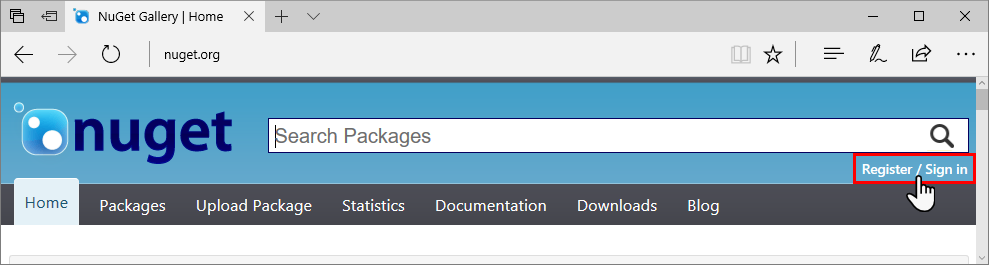
Once you are signed in to NuGet, click Upload Package. Under the Choose a package... label, click on the Browse... button to select the .nupkg file that you want to upload and publish to NuGet Store. Click the Upload button to continue:
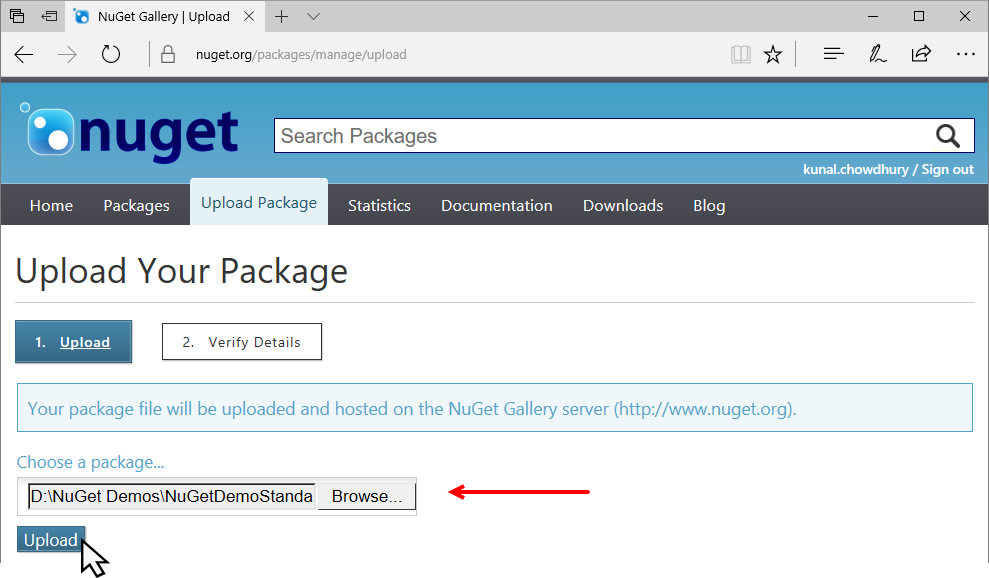
Once the package has been uploaded, verify all the details...












































































