As we have discussed the basics of NuGet package, let's start creating our first NuGet package for libraries targeting .NET Framework. We will use the NuGet CLI to build the package for class libraries targeting .NET Framework. The NuGet CLI tool is a single .exe file, which you can download from the NuGet site, or directly from https://www.nuget.org/nuget.exe.
First, let's create a class library project, which we are going to pack later. Go to File | New | Project..., select the targeted .NET Framework (in our case, it's .NET Framework 4), and then select the Class Library (.NET Framework) from the available templates under Visual C#. Select a location for the project, give it a name, and click on OK:
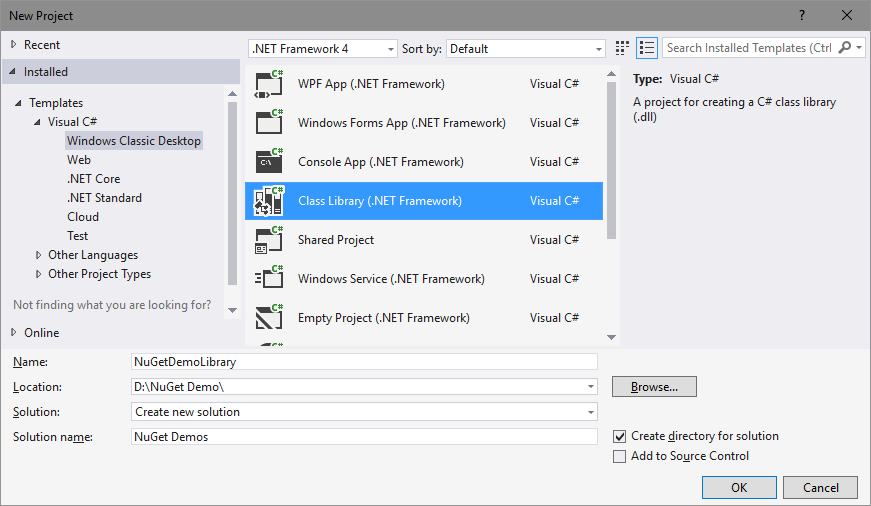
Once the project gets created, add a few classes, and some code inside them, as per your requirements. Let&apos...












































































