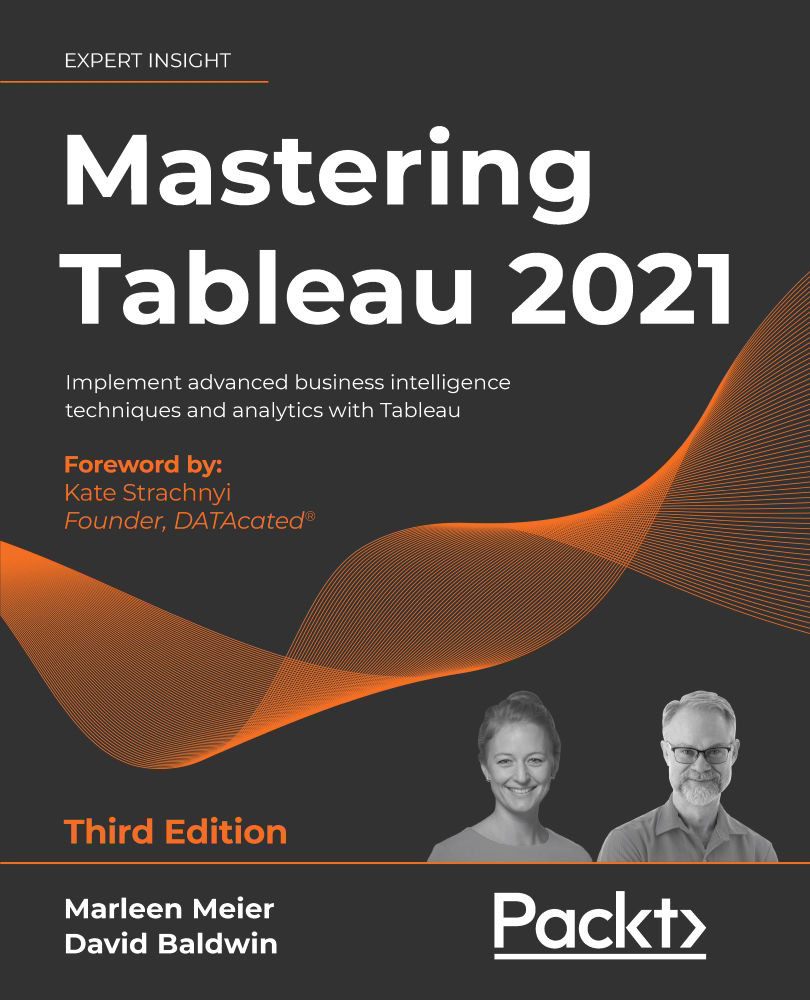Playground II: INCLUDE
The second playground we will build will be for the purpose of exploring INCLUDE. Like in Playground I: FIXED and EXCLUDE, we'll start with setting up the workbook for effective exploration. If you do not have ready access to the workbook, you should be able to construct a similar one by referencing the following information.
Setting up the workbook
In the following, we will set up a worksheet with which we can practice the INCLUDE LOD calculations:
- Open the workbook associated with this chapter and navigate to the Exploring Include worksheet
- The parameters and calculated fields named 1st Dim, 2nd Dim, 3rd Dim, and 4th Dim created in the previous exercises are also utilized for this worksheet
- Right-click on the 1st Dim parameter and choose Duplicate
- Rename the duplicate Choose Included Dims
- Create a new calculated field named Case Include with the following code:
CASE [Choose Included Dims] WHEN 1 THEN...