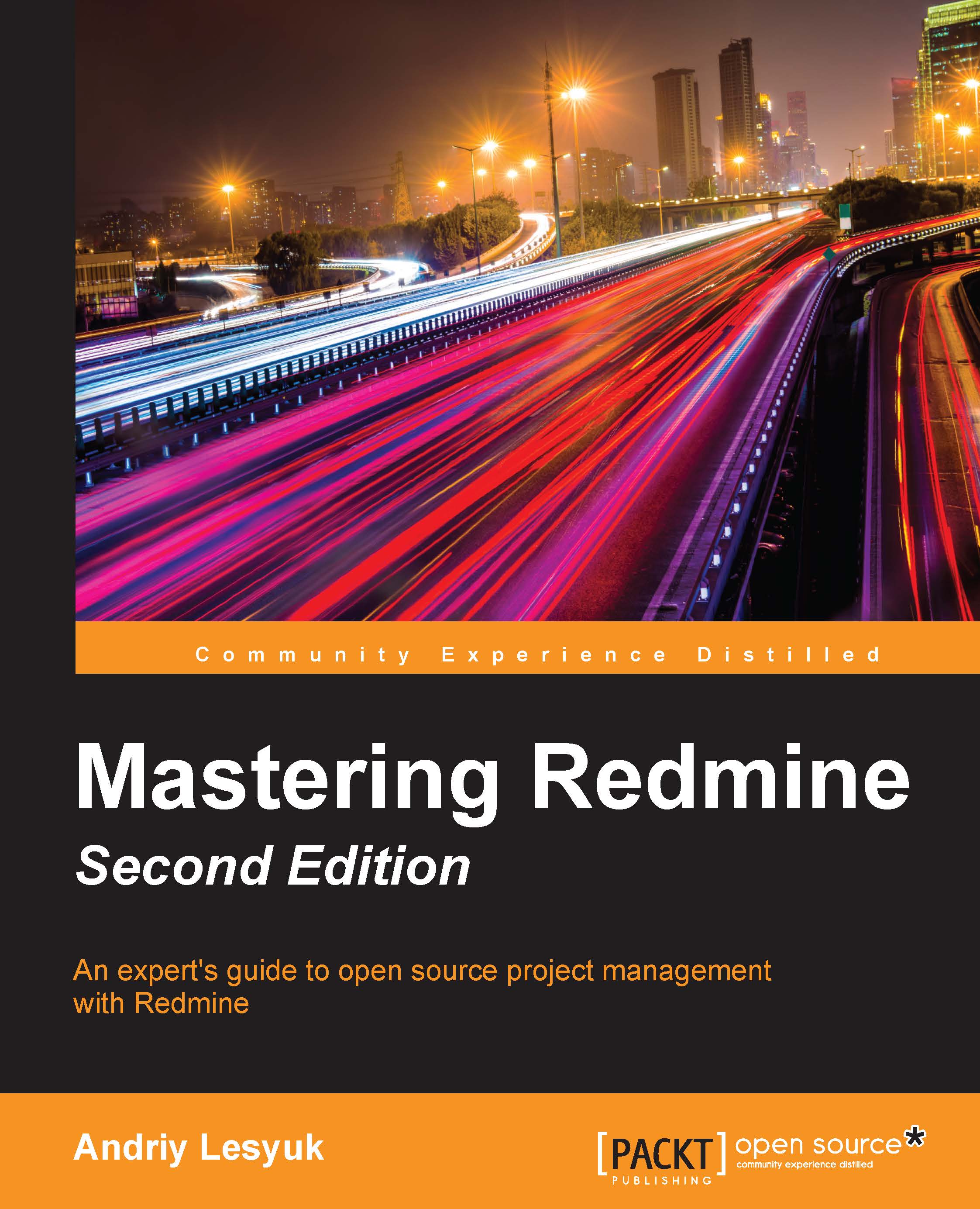Verifying and completing the installation
Now we need to check whether the installation is correct. To do this, click on the Sign in link in the top-right corner and log in to your Redmine account. Use admin both as the login and the password.
After you have signed in, click on the newly appeared Administration item in the top dark blue menu bar. Then select the Information page from the sidebar. You will see something like this:

This is the page that one should always check after installing Redmine! As you can see, it contains a checklist that should be used to verify the installation.
As everyone knows that both the default username and password for Redmine are admin, you should change the password (at least) as soon as possible. To do this right now (what is recommended), go to the Users section of the Administration area, select the admin user, enter a new password in the Password and Confirmation fields of the Authentication box, and click on Save. This will make the corresponding item...