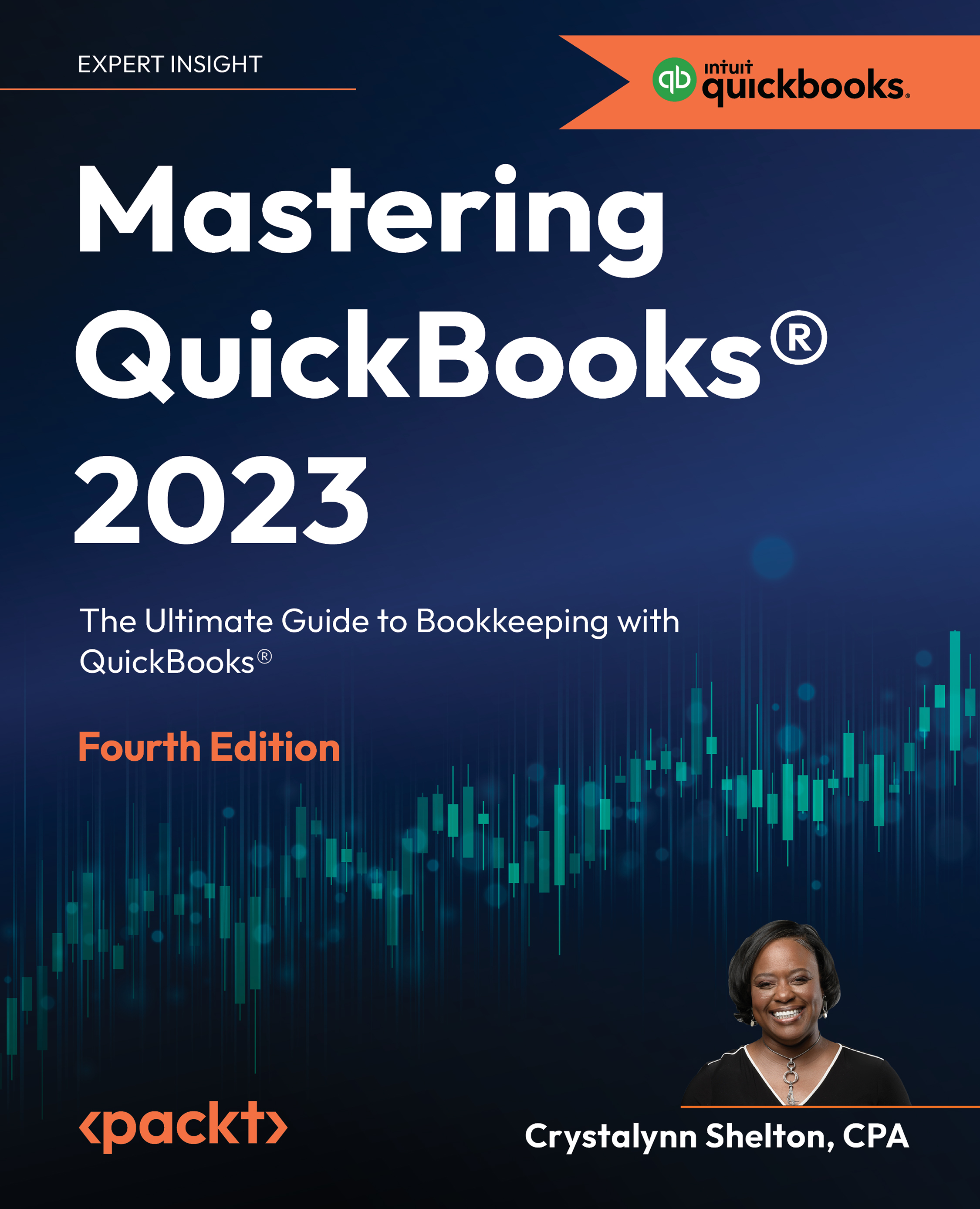Generating the audit log report
The audit log report shows you everything that has happened in your company file so you can keep track of who has been in QuickBooks and what they have been doing. It shows you the date a change was made, the user who made the change, what the change (event) was, and the history if there is more than one change that was made.
Follow the steps below to generate the audit log report:
- Navigate to Reports in the left menu bar, as shown in Figure 11.25:
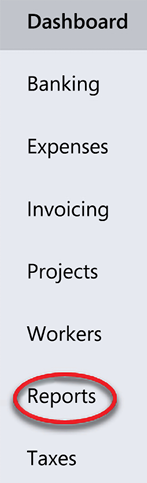
Figure 11.25: Navigating to the Report Center from the left navigation bar
- Scroll down to the Business overview section and select Audit Log, as shown in Figure 11.26:
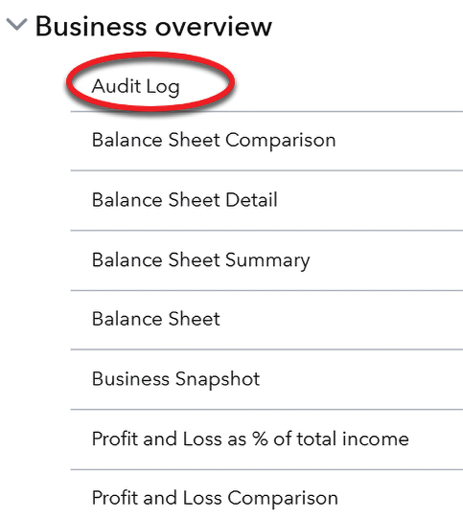
Figure 11.26: Clicking on Audit Log in the Business overview group
- The audit log report will appear:
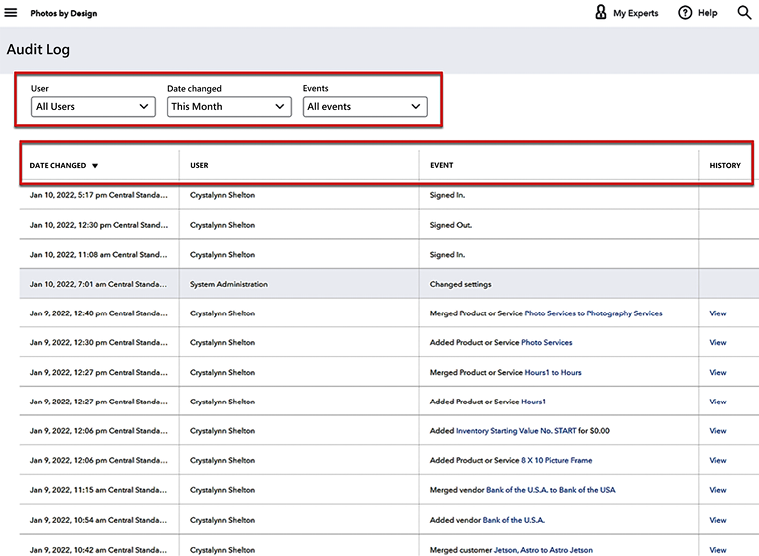
Figure 11.27: Sample audit log report
- At the top of the report, there are three fields you can use to filter the report by User, Date changed, and Events...