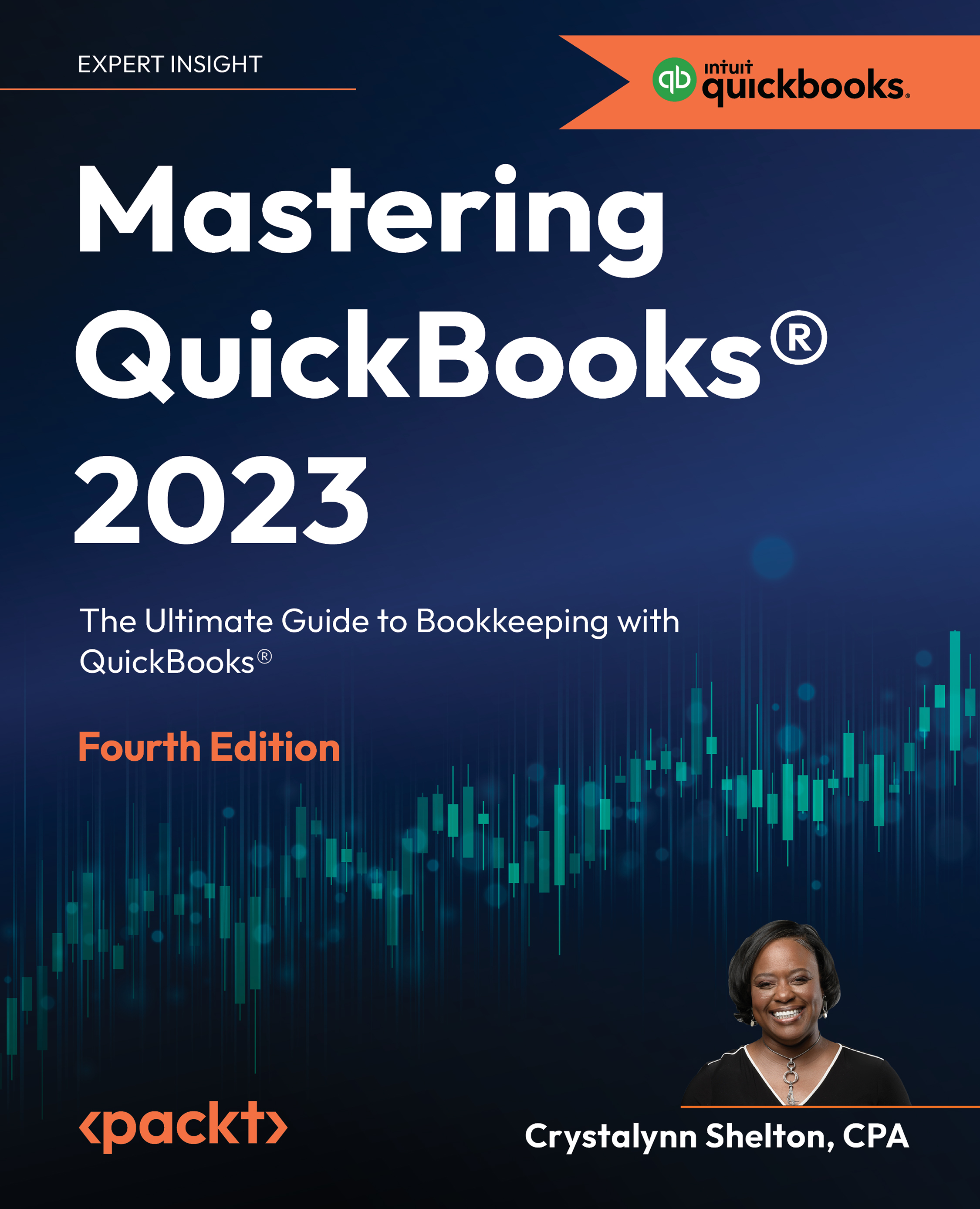Alternatives to converting a QuickBooks Desktop file to QBO
If you are unable to convert your existing QuickBooks Desktop data to QBO, you have a few other options to choose from:
- Option 1 is to export all of your lists (vendors, customers, accounts, products and services, etc.) to Excel and then import that data into QBO. From there, you can connect your bank and credit card accounts and start using QBO to manage your business without bringing over historical data. The good news is that you can always refer back to the backup file for QBD if you need to.
- Option 2 is to import all of your lists and record a summary journal entry of historical data in QBO. This option is ideal if you need to have the historical data in QBO but you don’t have a lot of time to enter all of the details or you don’t want to pay someone to do it.
- Option 3 is to import all of your lists and record the details of historical data into QBO. This option would be ideal if...