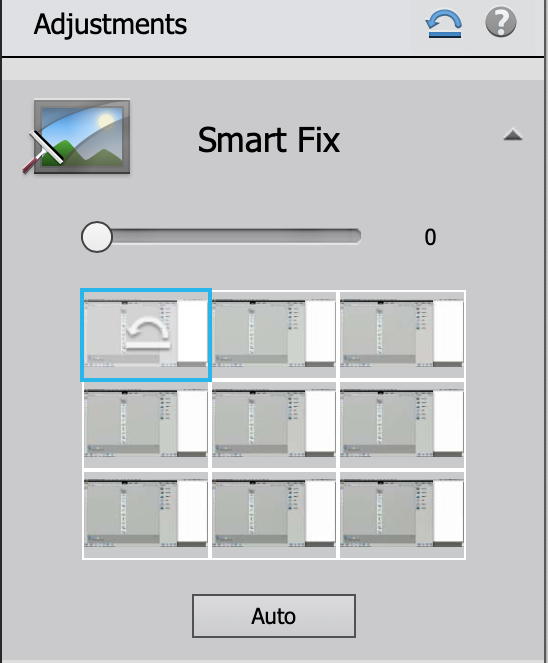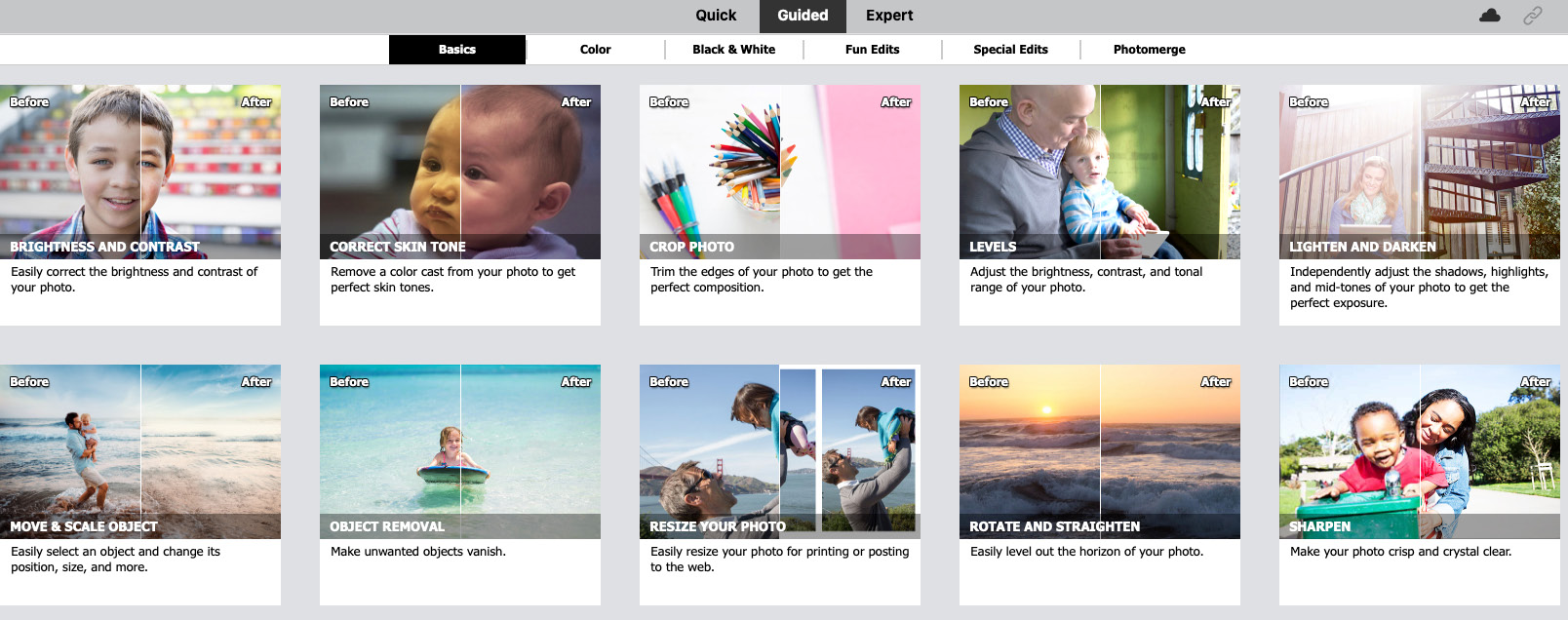Quick Edit: Adjustments
On the right-hand side of the Quick Edit space, you'll find this handy tone-fixing utility.
It features the Smart Fix (pictured below), Exposure, Lighting, Color, Balance, and Sharpen tools, all of which can be adjusted using a slider or by clicking on one of the nine thumbnails under each subheader. It's easy to use and produces good results.
Every tool in this application has its own unique settings that can be used to modify that specific tool's efficiency. If you find that the tool you are working with doesn't work as effectively as you had hoped it would, simply open the corresponding Options panel at the bottom of the screen and adjust the settings to make it work more effectively.
(The small semi-circular arrow icon at the top of this, and most other Elements processes, is for resetting the image back to its original state. The ? icon takes you to Adobe's online community Help section.)