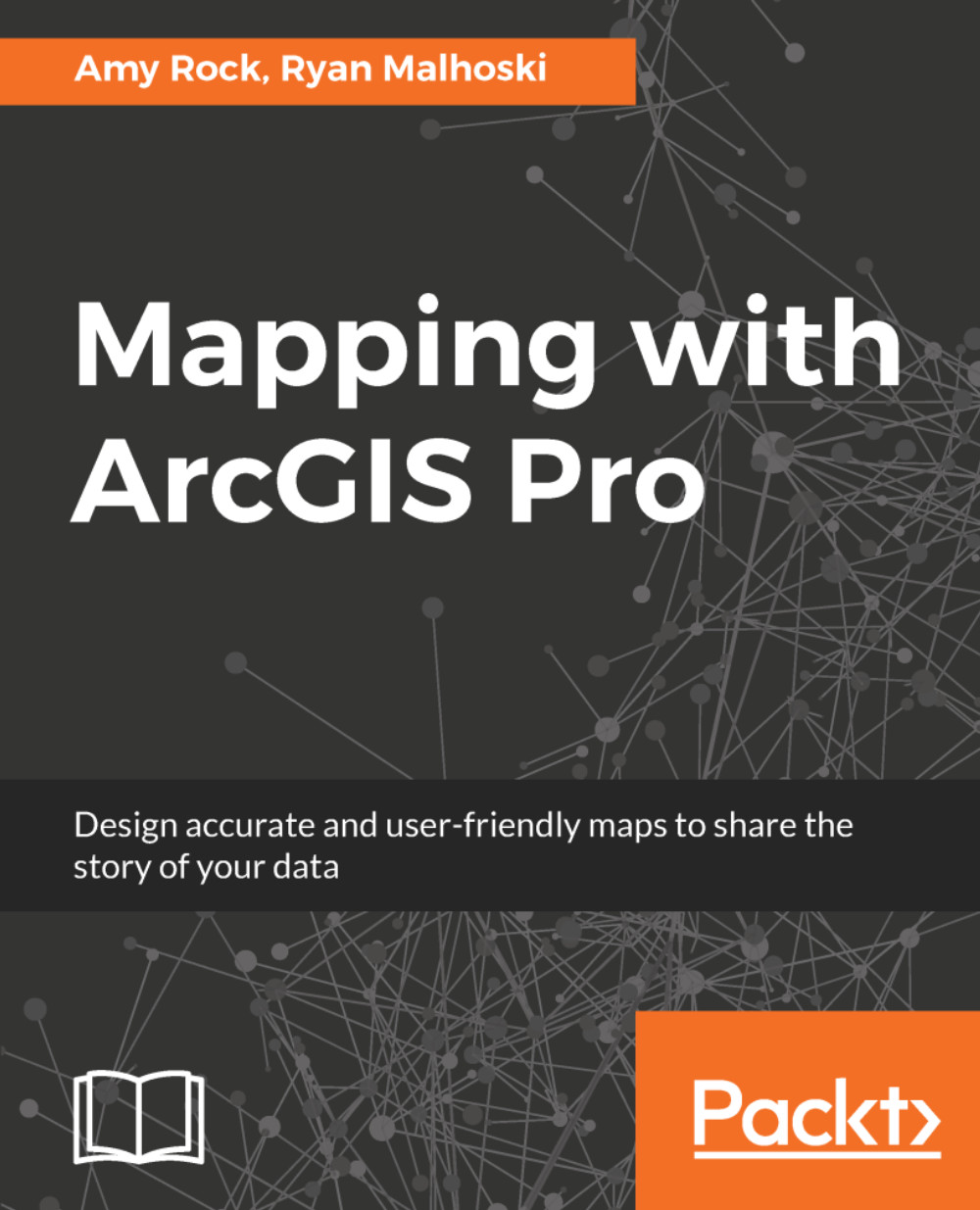When you create a map for printing or digital publication, you work in the Layout View. Now that we've got our individual maps symbolized and ready to go, it's time to assemble a layout:
- Click Insert|New Layout to add a layout to your project. Select letter-size paper from the ANSI Landscape category as your size and orientation. You now have a virtual page, a page that allows you to organize all the map elements before printing.
- To add a map to your layout, click the Map Frame button on the ribbon. From the drop-down menu, select the Default map under US Counties. This will give you a full-page frame of your Counties map.
- Click the Map Frame button again to add the North America map. This time, select the North America Bookmark you made to add a quarter-page frame (since we'll be reducing this anyway, it's easier to start...