Virtual machine settings
An administrator can modify many advanced configurations of a virtual machine. These advanced configurations will affect the virtual machine's functionality, compatibility, and performance.
To modify the settings of a virtual machine, simply right click the virtual machine and select Edit Settings. This is shown in the following screenshot:

This action will open the virtual machine settings dialog:
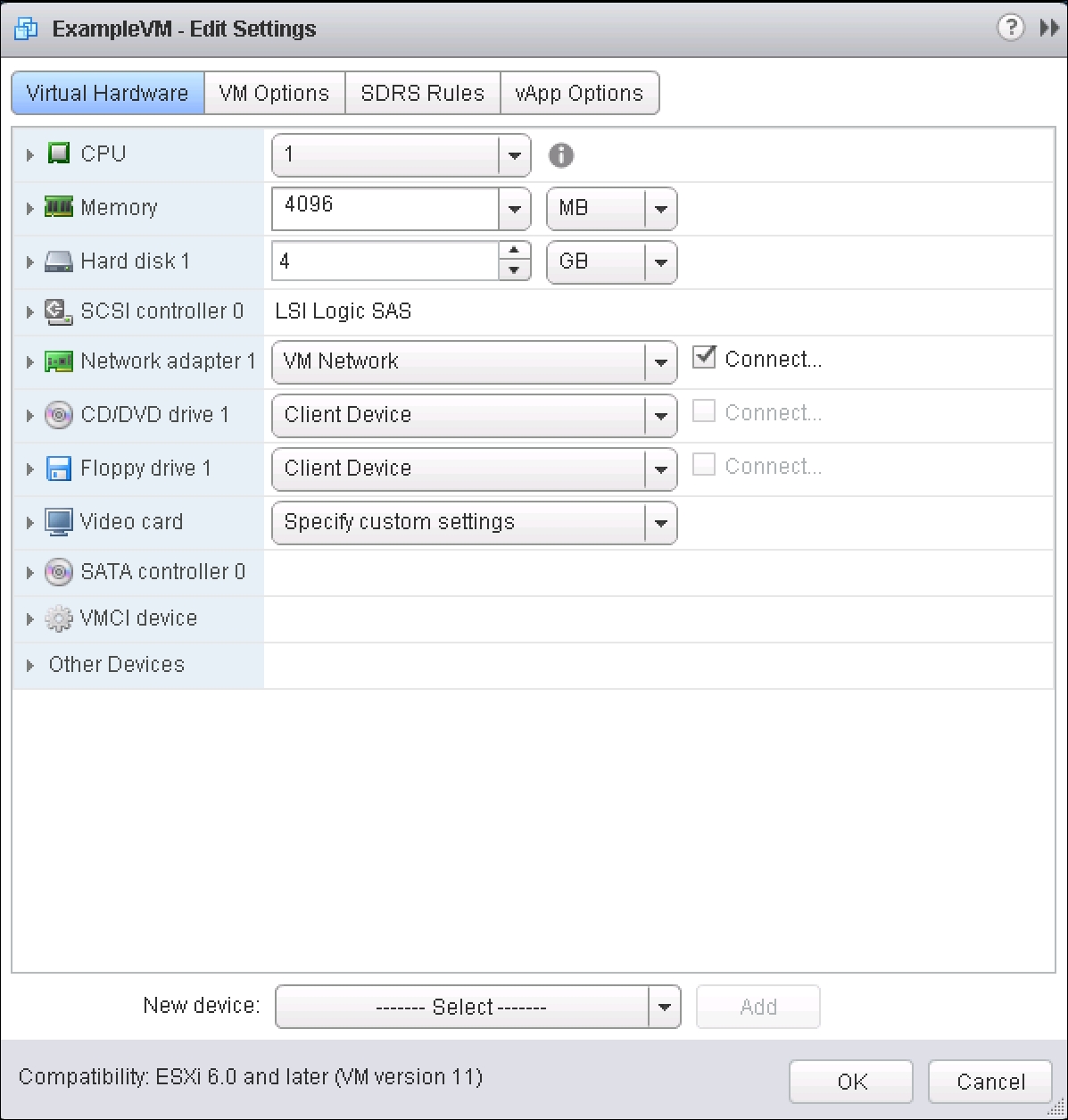
From here, an administrator can modify the settings as required.
Enabling CPU Hot-Plug/Memory Hot-Add
Enabling Hot-Plug and/or Hot-Add allows you to add more CPU or memory resources, respectively, while the virtual machine is powered on.
Virtual machines do not support Hot-Add (adding memory) and Hot-Plug by default. This capability will need to be enabled on a per virtual machine basis in order to utilize it. The virtual hardware version needs to be 7 or greater, so an upgrade may be necessary. Not all guest operating systems support this functionality; make sure...
































































