Understanding the Tableau Prep Builder interface
You'll find a lot of similarities in the interfaces of Tableau Prep Builder and Tableau Desktop. The home screen of Tableau Prep Builder will look similar to this:
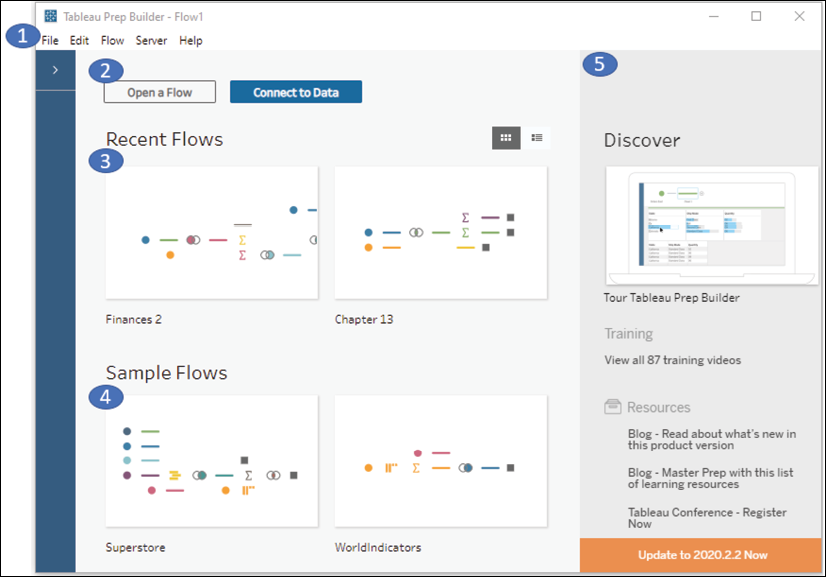
Figure 15.1: The Tableau Prep Builder welcome screen with numbering to identify key components of the UI
The following components have been numbered in Figure 15.1:
- The menu includes options for opening files, editing and running flows, signing into Tableau Server, and various Help functions. Also notice the Connections Pane to the left, immediately beneath the File menu. It is collapsed initially, but will contain a list of data connections as you create them.
- The two large buttons at the top give you the option to Open a Flow, which opens an existing Tableau Prep flow file, or Connect to Data, to start a new flow with an initial data connection. We'll define a flow in the next section. For now, think of a flow in terms of Tableau...








































































