How actions work
In Tableau, an action is a user-initiated event that triggers a response from Tableau. You've seen a few examples of actions used in dashboards. We'll now consider some details of how actions work in Tableau.
Tableau supports three kinds of action:
Filter actions: The user's action causes one or more filters to be applied to one or more views
Highlight actions: The user's action causes specific marks and headers to be highlighted in one or more views
URL actions:The user's action causes a specific URL to be opened (either in a browser, a new tab, or in an embedded web object)
Certain actions are automatically generated by Tableau based on shortcuts. For example, you can select Use as Filter from the drop-down menu of a view on a dashboard, resulting in an automatically generated filter action. Enabling highlighting using the button on a discrete color legend or from the toolbar will automatically generate a highlight action:
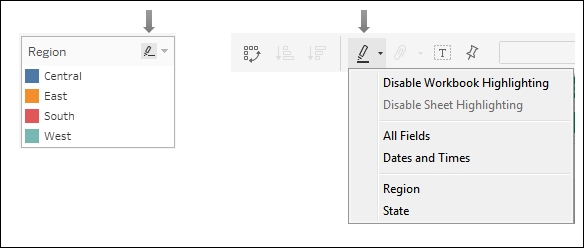
You can also create or edit dashboard actions by...































































