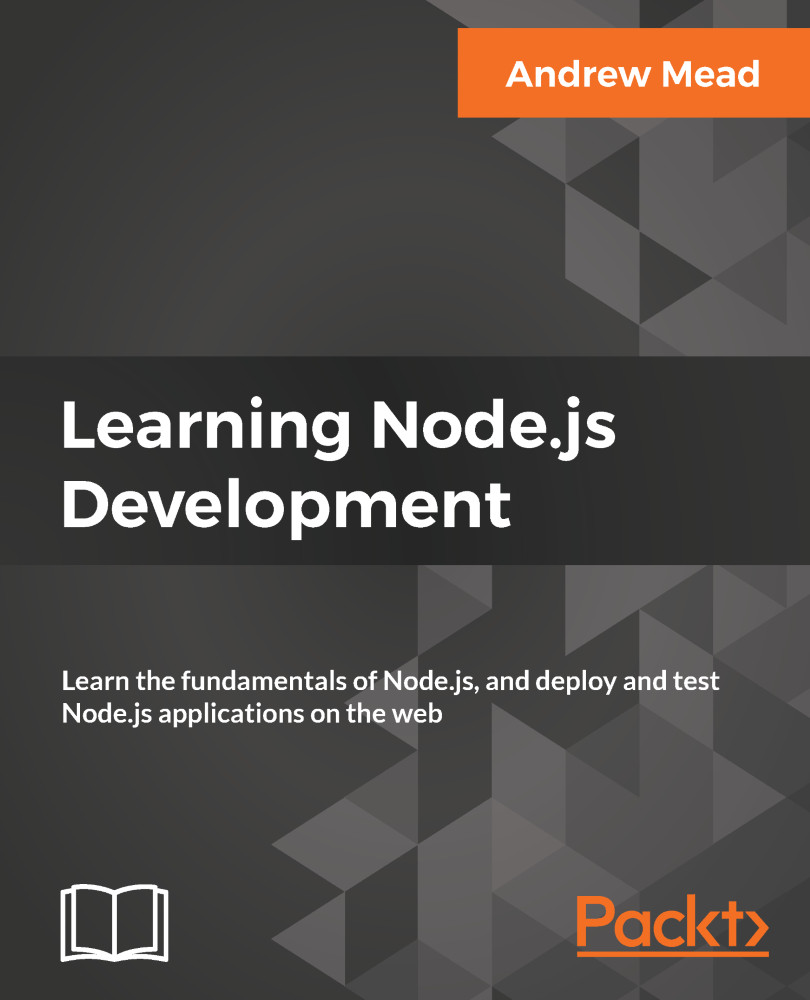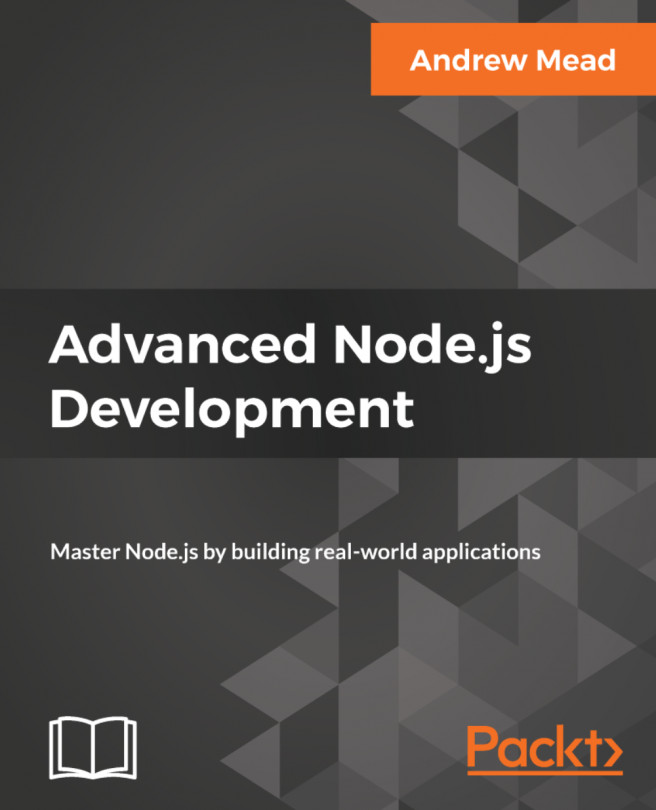In this section, we're going to create our first asynchronous non-blocking program. This means our app will continue to run while it waits for something else to happen. In this section, we'll look at a basic example; however, in the chapter, we'll be building out a weather app that communicates with third-party APIs, such as the Google API and a weather API. We'll need to use asynchronous code to fetch data from these sources.
For this, all we need to do is make a new folder on the desktop for this chapter. I'll navigate onto my desktop and use mkdir to make a new directory, and I'll call this one weather-app. All I need to do is navigate into the weather app:
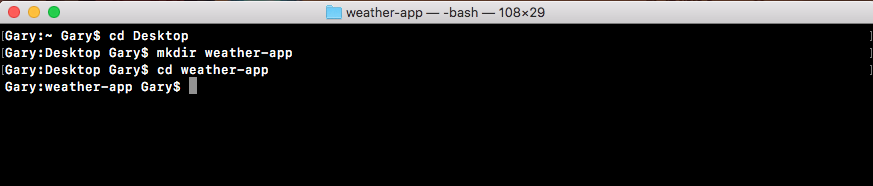
Now, I'll use the clear command to clear the Terminal output.
Now, we can open up that new weather app directory inside of Atom:
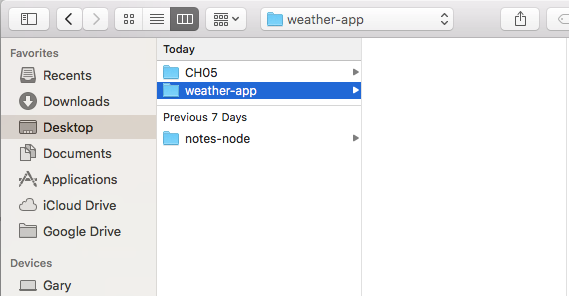
This is the...