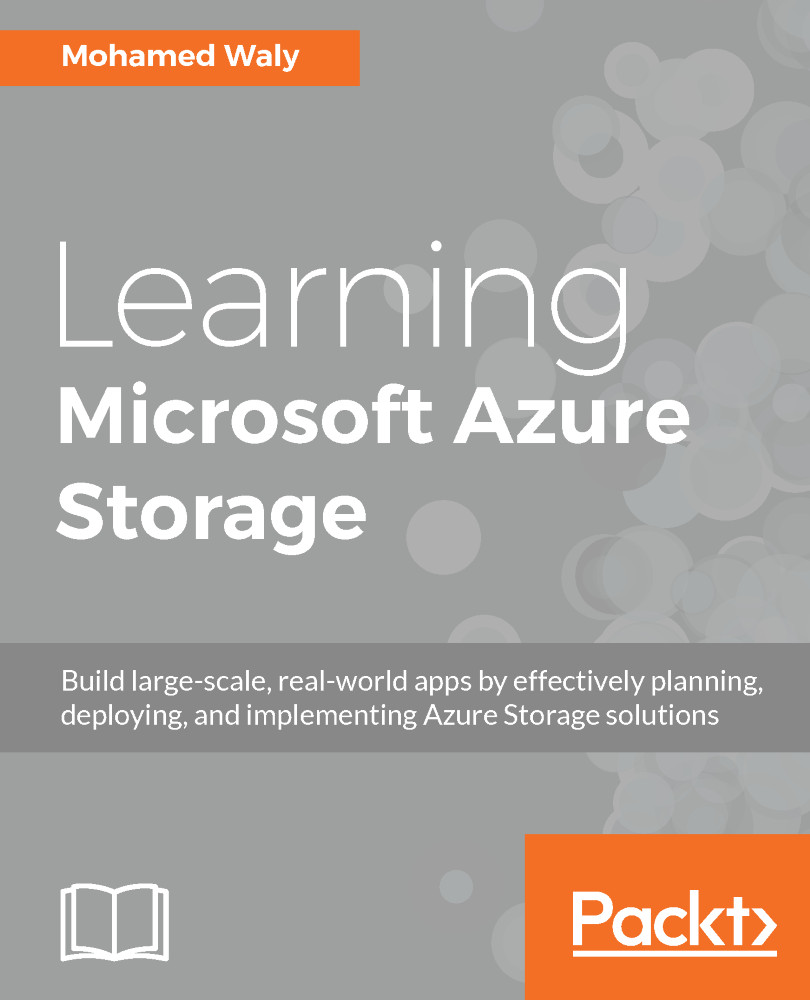An Azure Storage account is a secure account that provides access to Azure Storage services (which will be covered in the next chapter), and a unique namespace for storage resources.
During the creation of a new Azure Storage account, you will have the option to choose one of two kinds of storage accounts:
- General-purpose storage account
- Blob storage account