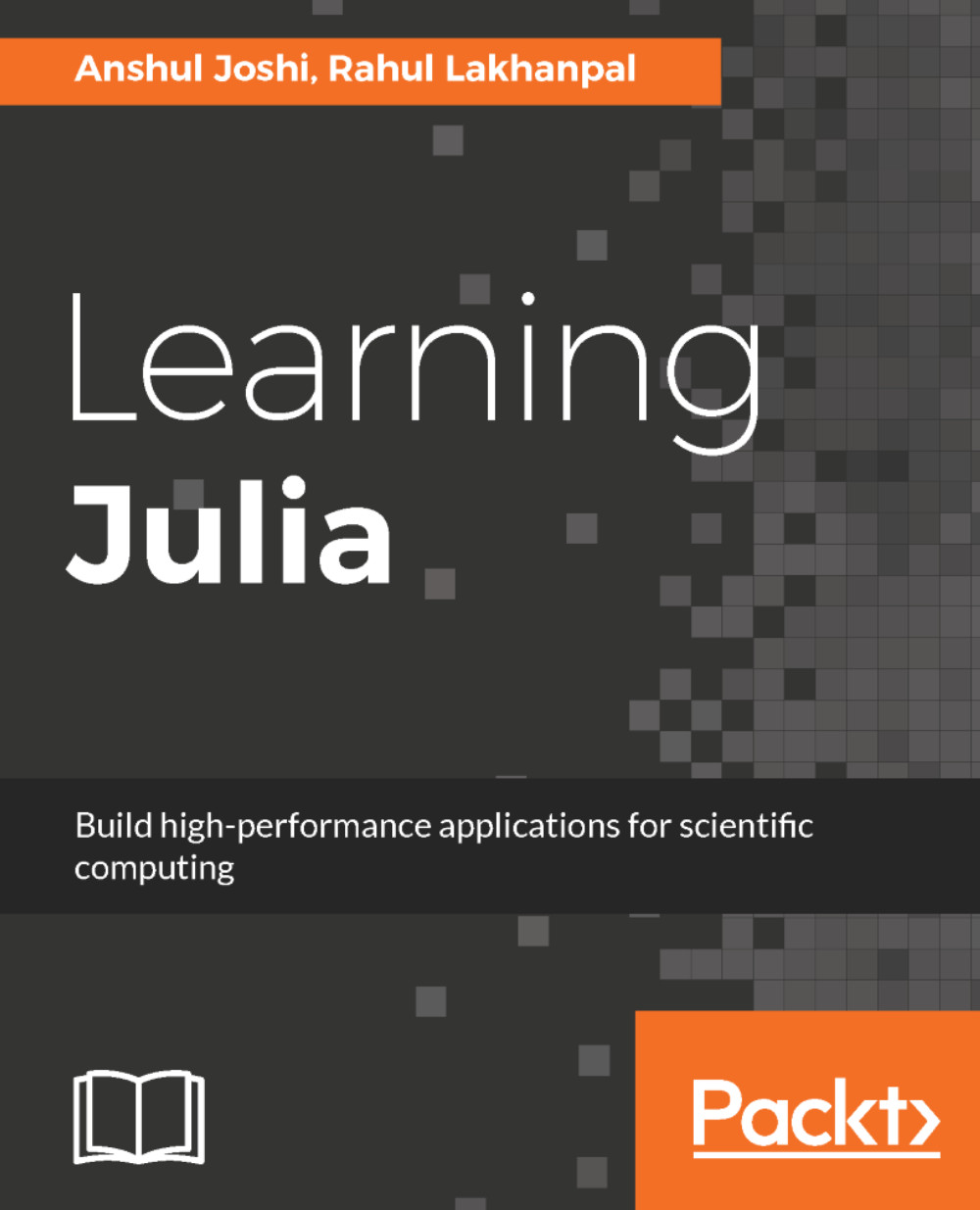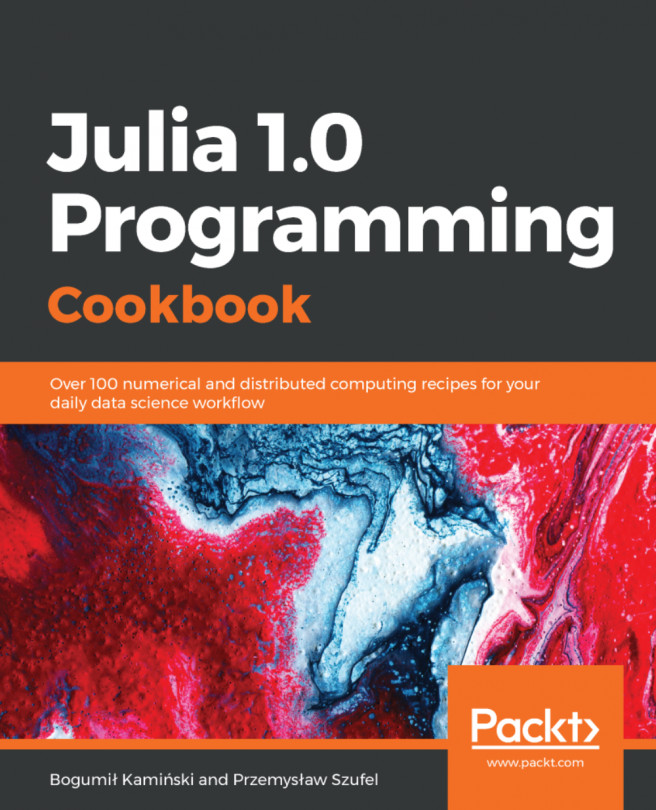Juno is built on Atom. It is a powerful and free environment for the Julia language. This contains many powerful features, such as:
- Multiple cursors
- Fuzzy file finding
- Vim key bindings
Juno provides an environment that combines the features of the Jupyter Notebook and the productivity of the IDE. It is very easy to use and is a completely live environment. With Atom, you can install new packages through the Settings panel or through the command line using the apm command. So, if we need to install a new package and we know its name (let's say xyz), we can just write:
$ apm install xyz
There are many apm commands, which can be read using --help command:
$ apm --help
The following screenshot shows the Juno IDE installing process through Settings. We just need to go to the Settings tab and install new packages:
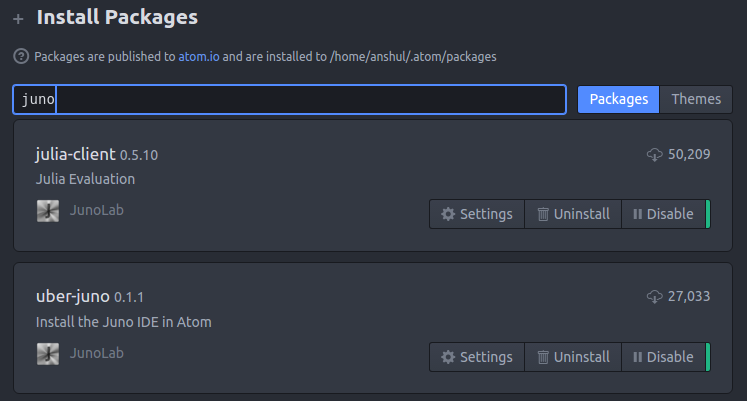
It is recommended to install Juno and go through it. It is an amazing development environment and should be used when you become a little more familiar with the language. Juno will look familiar to RStudio and Yhat's Rodeo users. The following screenshot from Juno's website shows us the coding panel, plots, console, and workspace:
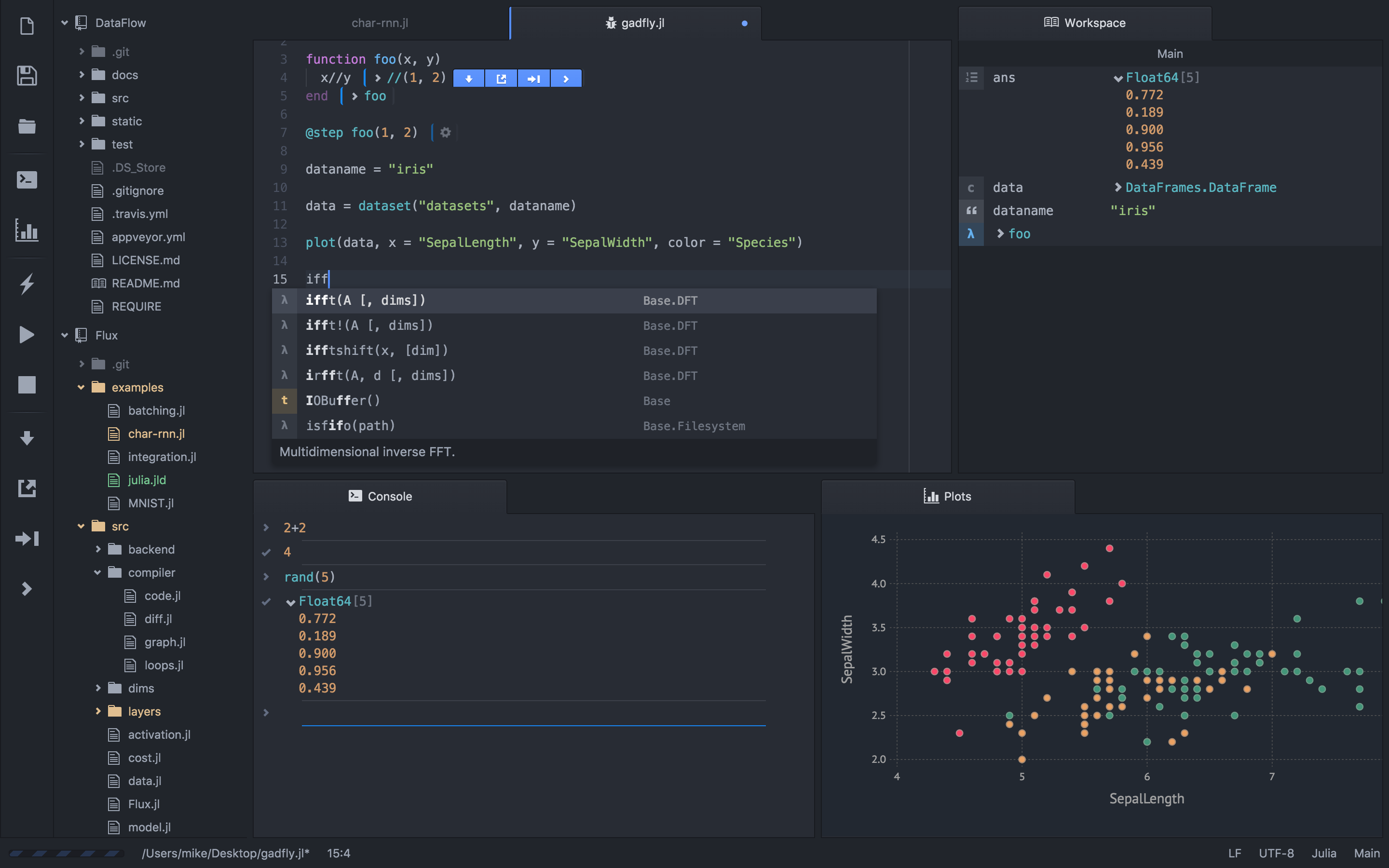
We don't have to move to newer windows just to check the plot or don't need to manually find out the variables currently in the variable.