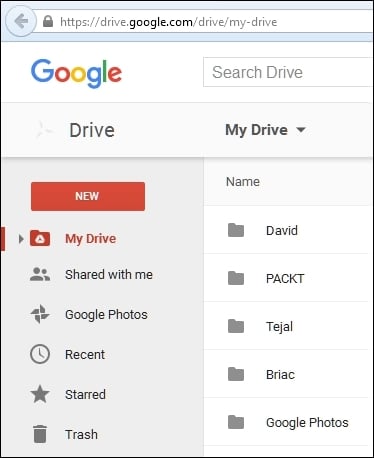Google Drive
Google Drive is a file storage application, which from now on we will just refer to as "Drive", where you can store and synchronize your files on Google's server. Let's look at some of the advantages of using Drive:
- You can edit and share Google Docs, Sheets, and Forms with your friends or collaborators in real time.
- You can even stop editing a document on one of your desktops and continue with your smartphone or tablet, and vice versa, no matter where you are and what device you are using. This is possible because your files are stored on Google's Cloud server.
- Files created with Google Apps are stored in Drive with Google's native formats and extensions. For example, Google Docs (documents) files are
.gdoc, Google Sheets (spreadsheets) are.gsheet, and so on. - In addition to Google's native files, you can also store or upload any other type of file from your desktop to Google Drive.
Note
If you would like to synchronize files on your computer or devices with Drive, then you can install special software called Google Drive Client Application. While this application is running on your computer or device, it synchronizes files stored locally with the same files in Drive.
You may be wondering, what is the purpose of synchronizing files? Sometimes you may need to, or someone may ask you to, parse a CSV file stored on a desktop using GAS to process the data and organize it into a Sheet. In this case, GAS won't execute on the desktop, but it can on the Google server. This way you can access your Drive files and parse data within your synchronized CSV file. You don't have to upload the CSV file manually every time to Drive.
The following screenshot shows the Drive folder view: