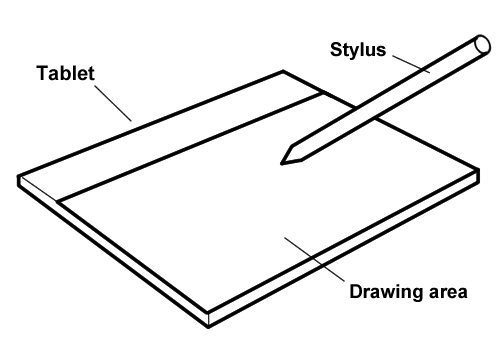Before installing Clip Studio Paint, we need to ensure that our computer hardware is capable of running the program. Graphics software can be taxing on system resources, so it is important to ensure that your computer is up to the task!
Clip Studio Paint is made for both Windows PCs as well as Mac operating systems. Once we have ensured that we can run the program on our computer, we can then download and install the software and get it running for the first time.