Creating the simulation
Now, we need to use the particle system we just created as an inflow for the simulation. This means that every particle is going to emit smoke and fire into the scene. Let’s set up all the settings and values for the simulation and bake it out!
Setting up the domain
Follow these steps:
- Of course, we need a domain object. A quick and easy way to do this is to select the Icosphere and choose Object | Quick Effects | Quick Smoke:
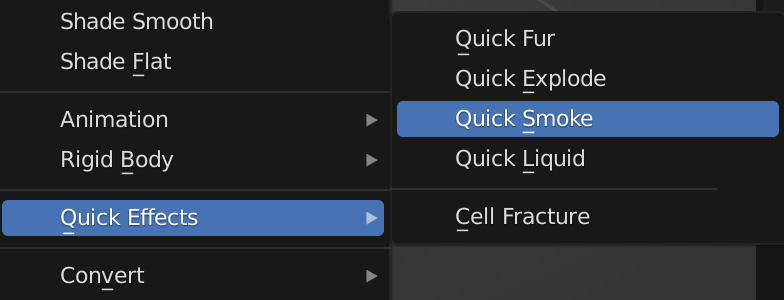
Figure 5.9 – Quick Smoke
This will automatically add a domain for us with the default smoke settings!
- The domain is currently the wrong size and in the wrong place. Let’s move it up so that it’s on top of the plane and scale it up. Since we are creating an explosion, we want the domain to be pretty large:
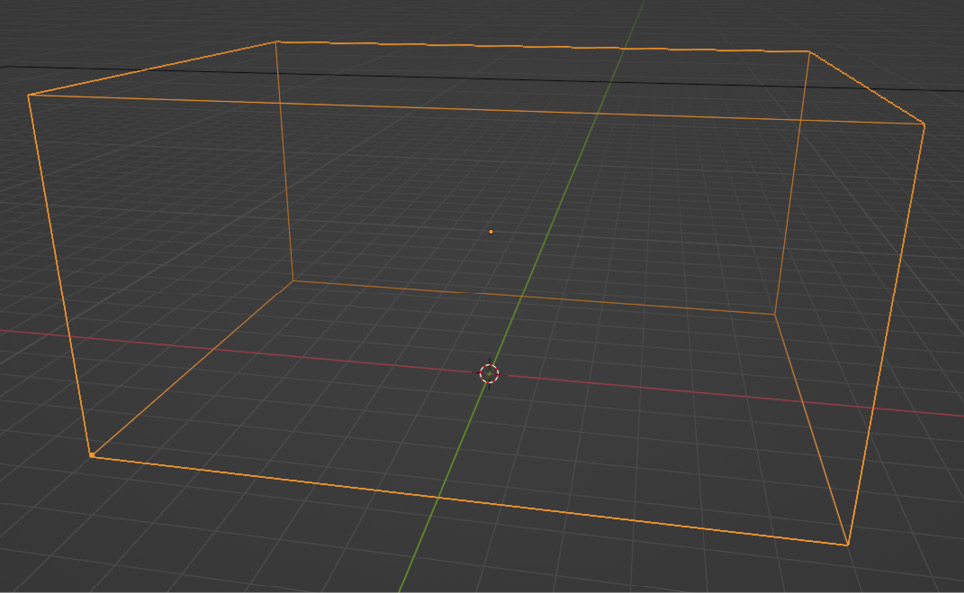
Figure 5.10 – Domain size
Here are the dimensions I used:
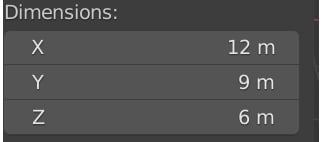
Figure 5.11 – Domain...































































