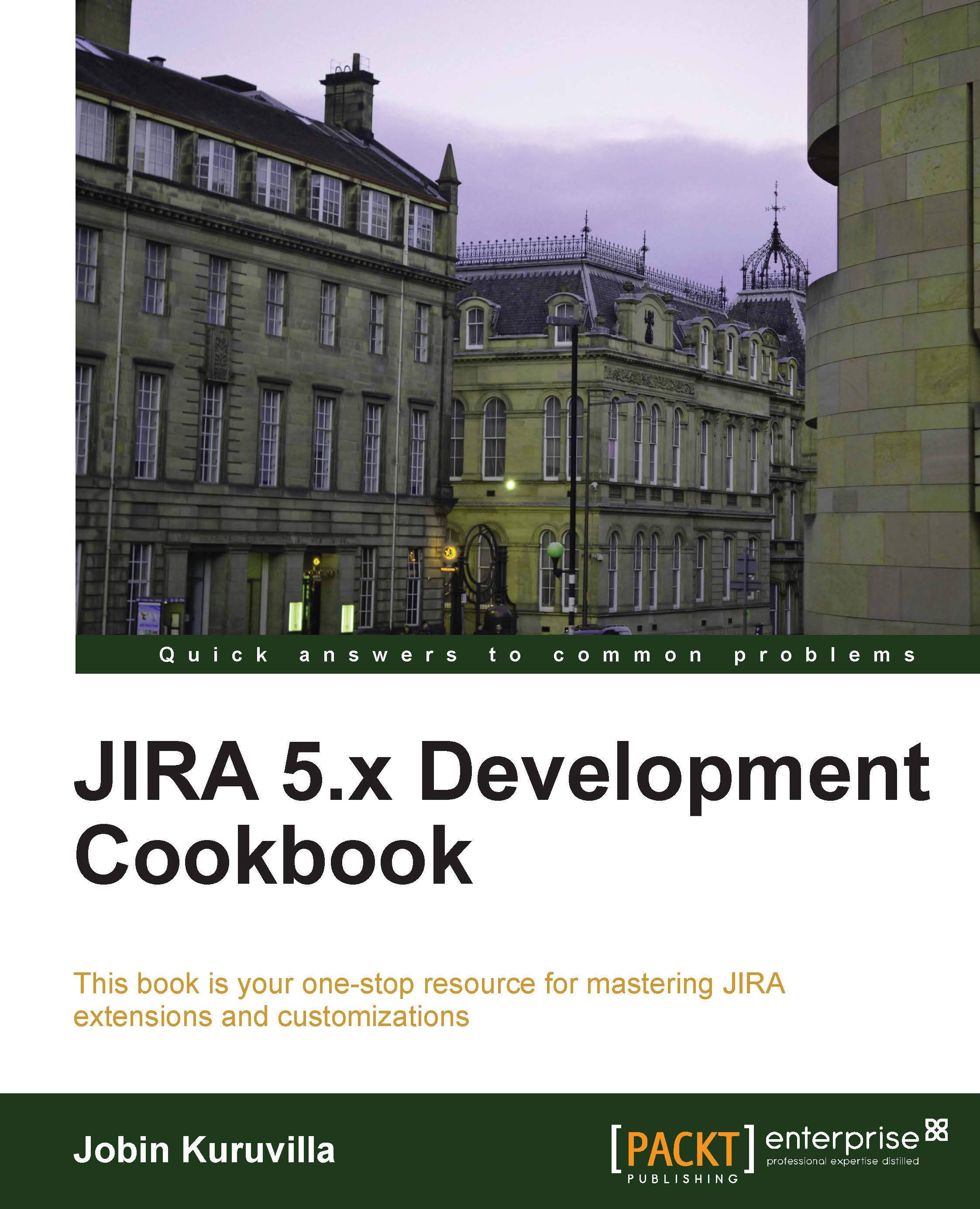Editing an active workflow
We have seen how the workflow plays an important role in configuring our JIRA, and how we can write plugins to add more workflow conditions, validators, and post functions. Once these plugins are added, we need to modify the workflow to include the newly created components at the appropriate transitions.
Modifying an inactive workflow or creating a new workflow is pretty easy. You can add the conditions/validators/post functions when you create the transition or just click on the transition to modify them. But to edit an active workflow, there are a few more steps involved which we will see in this recipe.
A workflow is active when it is being used in an active workflow scheme that is tied to a project. You can check whether a workflow is active by navigating to Administration | Issues | Workflows.
How to do it…
The following are the steps to edit an active workflow:
Log in as a JIRA administrator.
Navigate to Administration | Issues | Workflows.
Click on the Edit link...