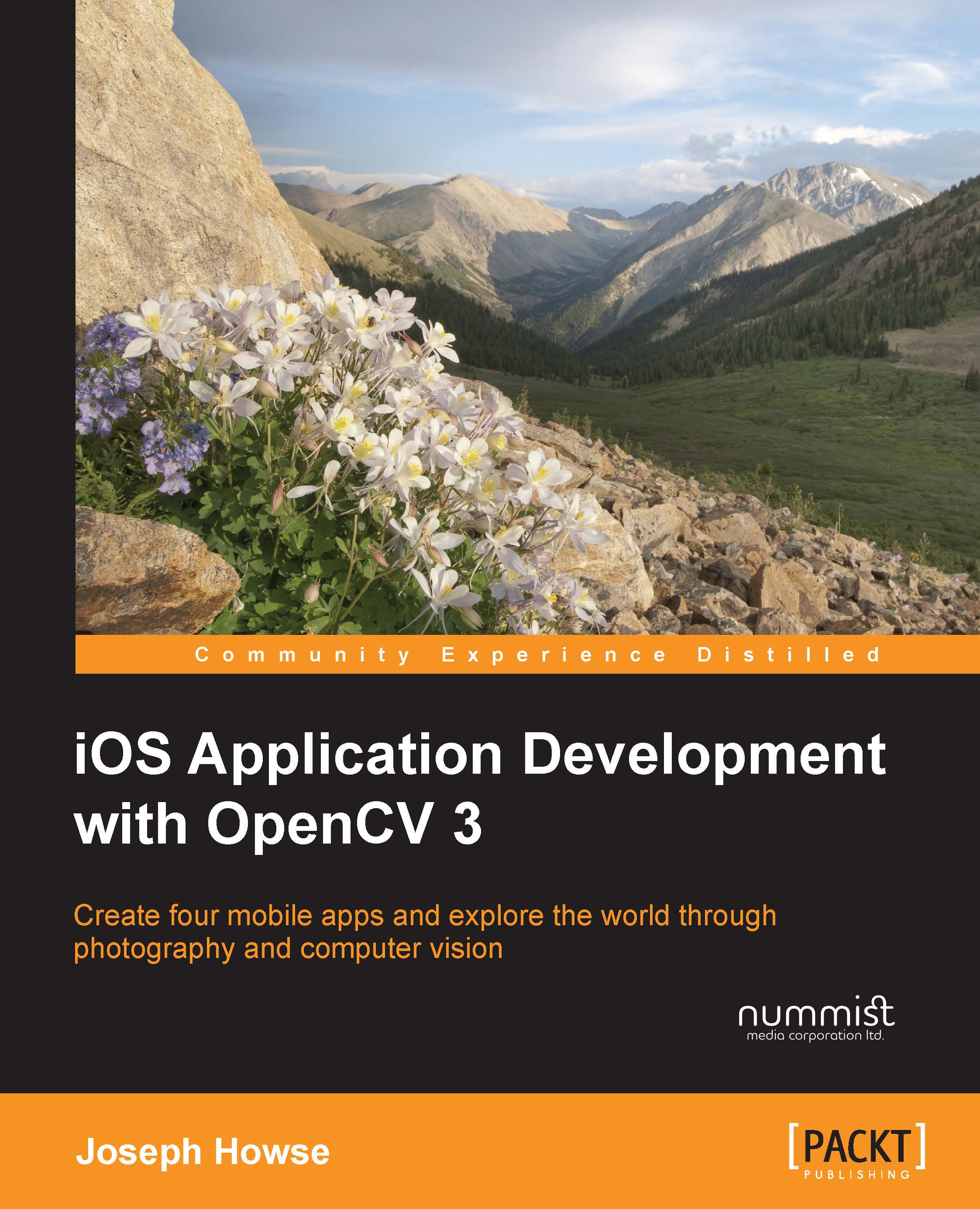Planning the blending controls
We will add two more toolbar buttons, Blend Src and Blend Mode, to the lower-right corner of the app's main view. After launching LightWork, the user will see something like the following screenshot:

When the user clicks on Blend Src, a standard image picker will appear, as shown in the following screenshot:

After the user picks an image, the app's main view will reappear and the user will see a blend of the selected foreground image and background image. By default, the blending mode will be a simple average of the foreground and background, as seen in the following screenshot:

When the user clicks on the Blend Mode button, a pop-up list of available blending modes will appear, as shown in the following screenshot:

The user may select any blending mode and, as usual, may press the switch camera button to select a live video feed as the background. For example, the following image was created with the Multiply blend mode and rear camera:

Here, the app...