Time for action — getting started with Inkscape
In order to feel completely comfortable using the Inkscape software, let's learn the basics of the Inkscape interface. This will include menus, toolbars, and dialog boxes. Let's get started!
Find the Inkscape icon in the Application or Programs folder and double-click it to open the program.
You will see the main window of the Inkscape software, as follows, with different areas of the screen highlighted. Within the main screen, there is the main menu, command, snap and status bar, tool controls, and a color palette, as shown in the following screenshot:
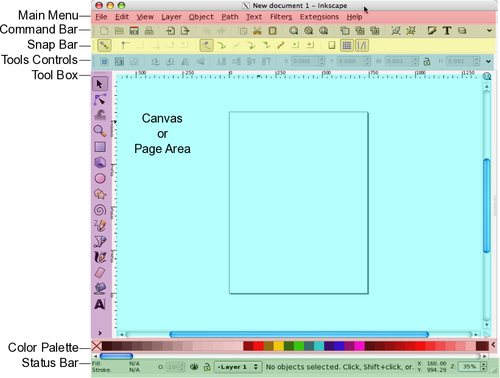
Note
On some external resources, canvas and page are used almost interchangeably in terms of the Inkscape interface. Technically, however, a canvas is the entire editable area, whereas the page area is the area within the page borders.
- You will use the main menu frequently when working on your projects. This is the central location to find every tool and menu item in the program...

























































