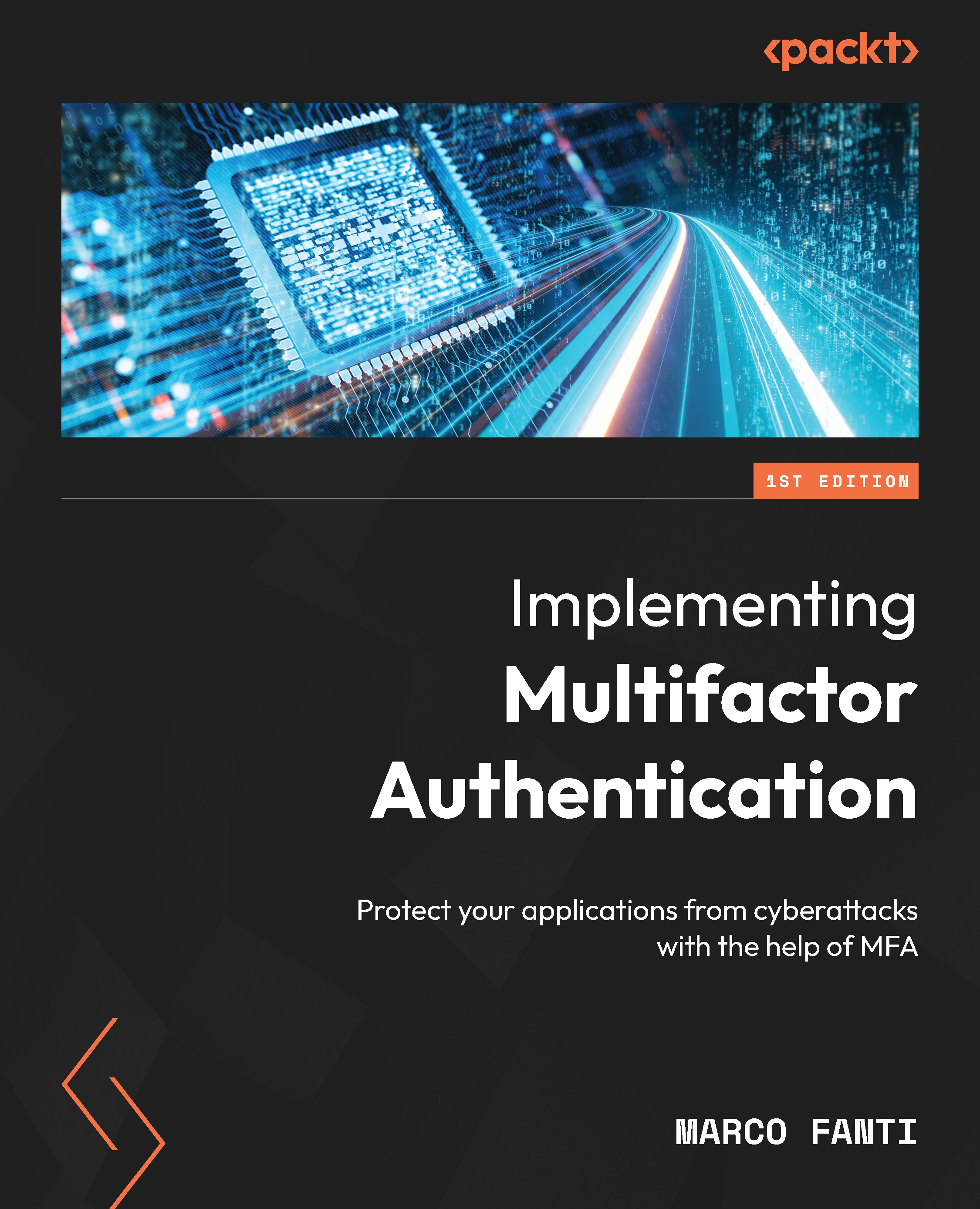Installing the Java SDK on Windows
There are many ways to install the Java SDK on Windows, as well as many places where the software can be downloaded from. We will use Microsoft’s build of the OpenJDK software for the Windows installs (manual and using the installer).
Using the installer on Windows
The easiest option on Windows is to use the installer.
To download the software, perform the following steps:
- Go to the download page for the Microsoft build of OpenJDK (https://docs.microsoft.com/en-us/java/openjdk/download) and select the OpenJDK 11, Windows x64, MSI version. Click on it to start downloading:

Figure A.1 – Download OpenJDK 11 installer for Windows
After the installer is downloaded, the next step is installing the software.
- Click on Open file:

Figure A.2 – Open the installer
- On the Welcome page, confirm the version of the install and click Next: