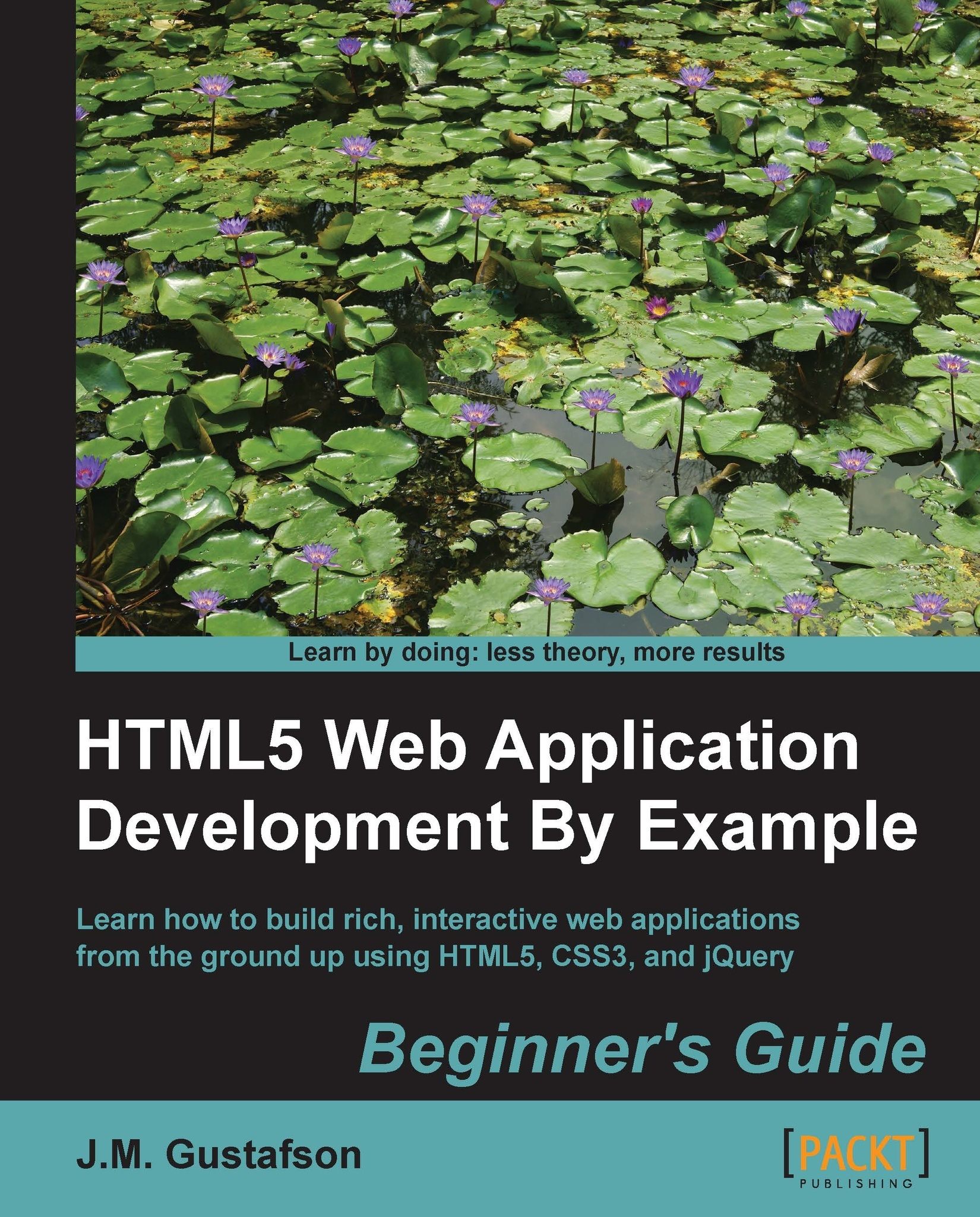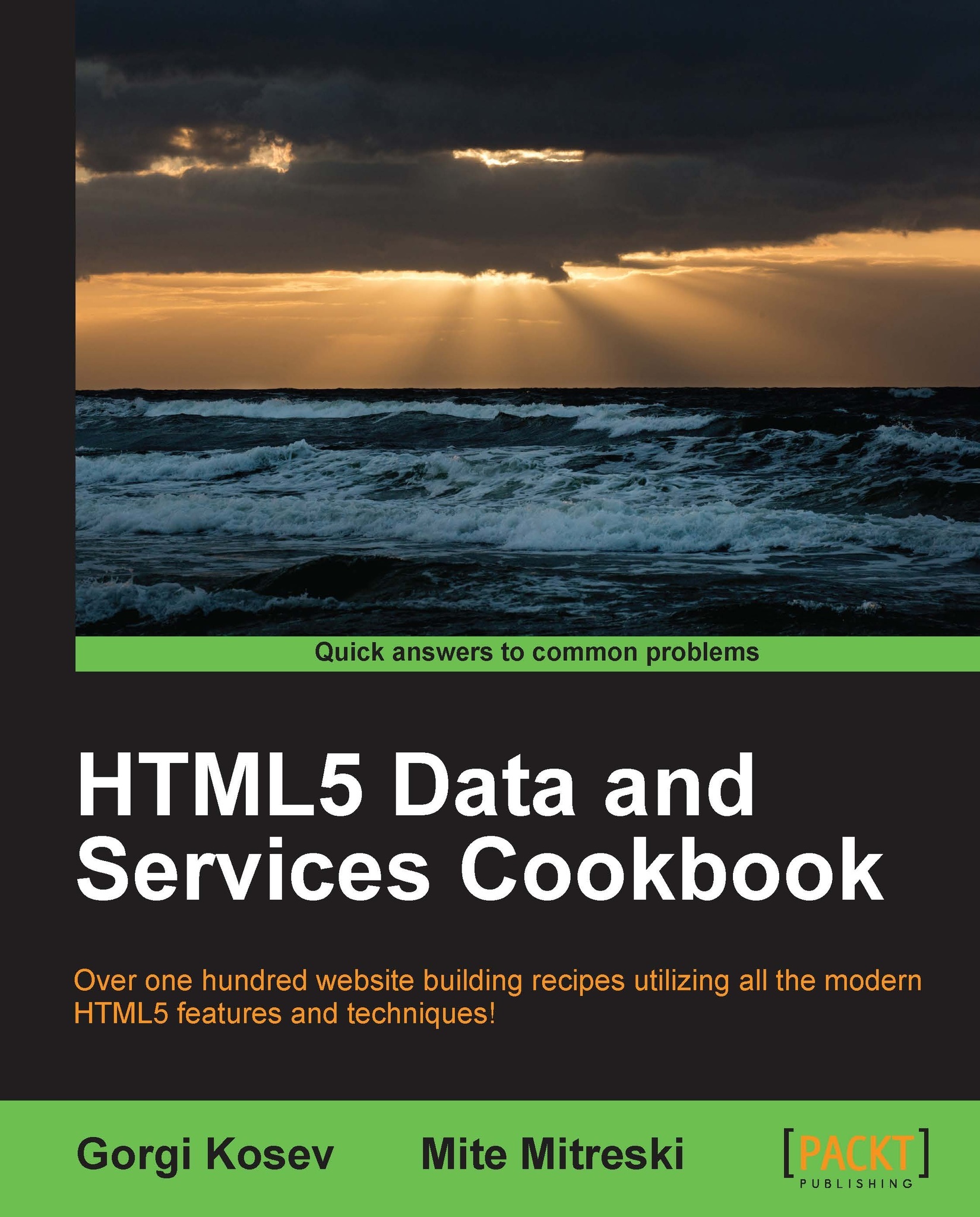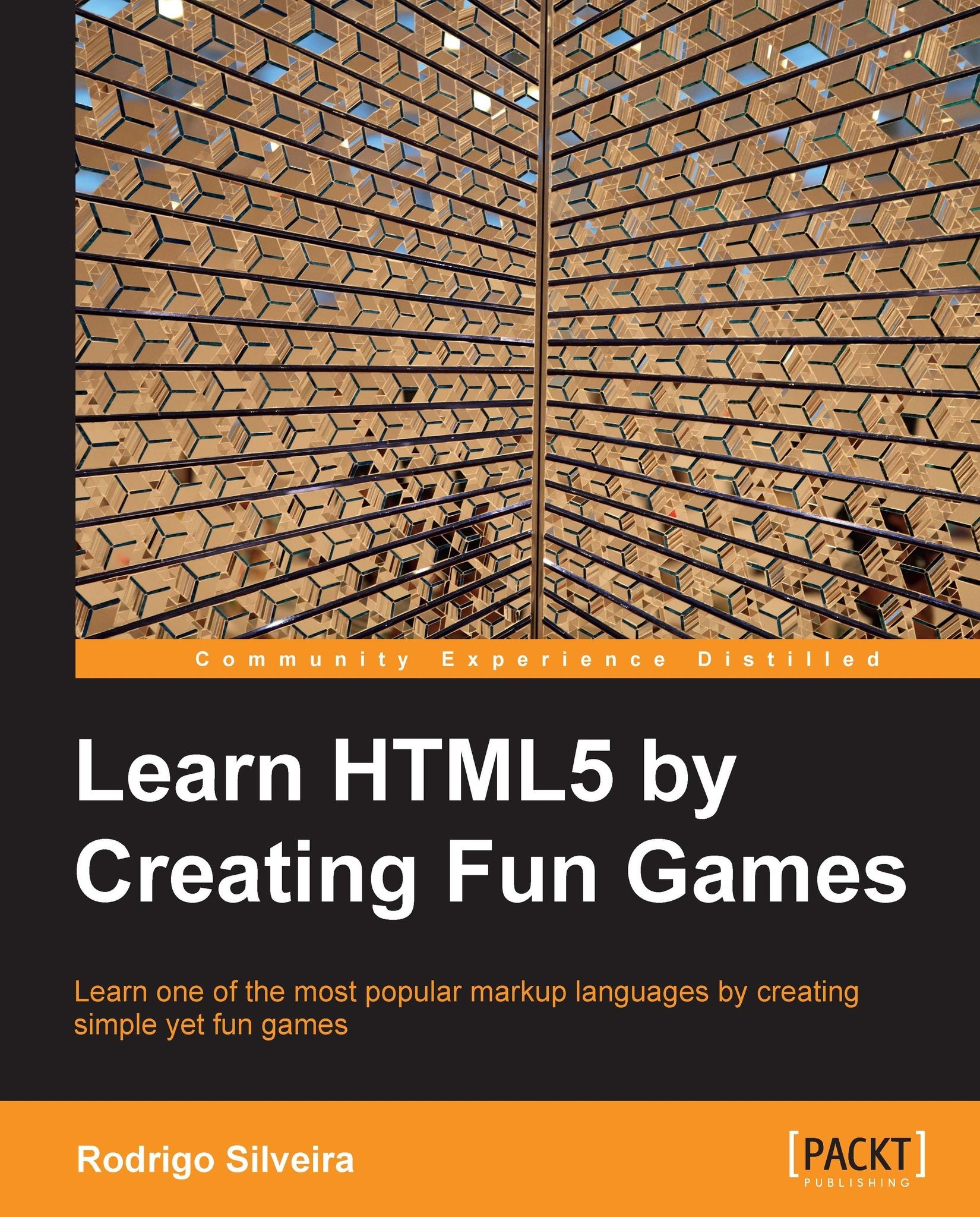Time for action – creating the JavaScript file
Let's move on to the JavaScript file, app.js. Here we'll stub out a basic outline for our application template. If you don't know what the dollar signs are for, they are aliases for the jQuery library. We'll go over some jQuery basics in a moment.
Starting at the top we will include "use strict" in our JavaScript files. This informs the JavaScript runtime to use newer and stricter standards when running our code. For example, in older versions of JavaScript it was completely legal to use a variable name without declaring it first using the var keyword. This had the side effect of making it a global variable attached to the window object. When "use strict" is defined, you will get an error if you try to do that. It helps you find bad coding mistakes that could lead to bugs in your program.
Note
If you are using some older JavaScript library that doesn't work in strict mode you can add "use strict" inside of function declarations instead, to make only that block of code use strict mode.
Next we define the main application object, myApp. There are many ways to define an object in JavaScript, including using object literals and constructor functions. Object literals are the simplest way to define an object, but those objects are created as soon as the JavaScript is loaded, usually before the DOM is ready. Here's what our object would look like as an object literal:
Since our applications are manipulating the Document Object Model (DOM), we don't want to create the object until the DOM is ready. That's why we will be using the function constructor form for creating an object.
The DOM, or Document Object Model, is the internal representation of the HTML markup. It's a hierarchical tree of objects that represents the HTML elements.
Another problem with using object literals is that everything defined in it is a member of the object, and therefore must be accessed using the this keyword. Notice in the preceding object literal form how we must use this to access version and setStatus(). However, when creating an object using a constructor, we can define functions and variables inside of the constructor without making them members of the object. Since they aren't members, you don't have to use the this keyword to access them.
So what's wrong with using this? After you've programmed in JavaScript for a while, you become aware that the this keyword can cause a lot of confusion because it can mean different things at different times. In other languages, such as C# and Java, this always points to the object that you are inside of. In JavaScript, this is a pointer to the object that called the function, which for event handlers is usually the window object. So the more we avoid using it, the better.
Another advantage of using a constructor is being able to define private and public methods. Notice that the setStatus() method is defined using a normal function declaration. This will make it a private method that can only be accessed from within the object that encloses it, and doesn't require using this to call it. The start() method, on the other hand, is assigned to the object using this. That will make start() a public method that can only be accessed from an instance of the object. We will use this paradigm throughout our JavaScript to implement the private and public members of our objects.
The last thing we need is a document-ready event handler. The document-ready event gets fired once the page has loaded and the DOM hierarchy has been fully constructed. There are two ways to add this event handler using jQuery. The first and more verbose way is what you would expect:
However, since it is probably the most basic and important event you will need to implement, jQuery provides a shorthand form that is as simple as it gets:
Here is our document-ready event handler:
This is an important piece of code. It defines the starting point for our application. It is equivalent to the main() function in other languages, such as C, C++, C#, and Java.
Here we create an instance of our main application object, and then assign it to a global variable named app by attaching it to the window object. We make it global so it can be accessed throughout our application. Last but not least we call the start() method of our application object to get the application going.
We just created a template that we can use to start writing new applications with minimal startup time. It consists of HTML, CSS, and JavaScript files. At this point our template is finished, and we have the basics we will need to start writing new HTML5 applications.
The dollar sign identifier
You may have noticed dollar signs everywhere in our JavaScript code. The dollar sign is no more than an alias for the jQuery object. You could replace all dollar signs with jQuery and it would be the same, just more typing. If you already know about jQuery you might want to jump ahead. Otherwise I'll give a brief overview of jQuery.
jQuery is a popular JavaScript library that at its most basic level provides functions to access and manipulate the DOM. It also provides a lot of other useful functionality, such as event handling, animations, and AJAX support. In addition, it hides many of the different quirks between browsers, so you can concentrate on programming and not on how to make your code work in every browser. It makes writing JavaScript applications tolerable, and dare I say fun. I wouldn't think of writing an HTML5 application without it. It's to JavaScript what the System library is to Java and C#.
For the most part, jQuery uses the same query syntax as CSS to select elements. The typical pattern is to select one or more elements and then perform some action on them, or retrieve data from them. So, for example, here is a jQuery select to get all div elements in the DOM:
The following query would give you the element that has an ID of main:
Just like CSS, the hash sign selects elements with a specific ID, and a dot selects elements that have a specific class. You can also use compound search criteria. This next query would return all of the elements that are descendants of the element with an ID of main and have a class of selected:
After you have selected one or more elements you can perform some action on them. A jQuery select returns a jQuery object that is like an array, but also has lots of built-in functions to do all sorts of things, which we will learn about as we progress through this book. For example, the following line of code would hide all of the elements returned from the previous select (set their CSS display attribute to none):
Simple and powerful. So what is the deal with the dollar sign anyway? Some people assumed it was some sort of magic that jQuery could use the dollar sign as an alias. But apparently the dollar sign is a valid character to start a variable or function name within JavaScript.
 United States
United States
 Great Britain
Great Britain
 India
India
 Germany
Germany
 France
France
 Canada
Canada
 Russia
Russia
 Spain
Spain
 Brazil
Brazil
 Australia
Australia
 Singapore
Singapore
 Hungary
Hungary
 Ukraine
Ukraine
 Luxembourg
Luxembourg
 Estonia
Estonia
 Lithuania
Lithuania
 South Korea
South Korea
 Turkey
Turkey
 Switzerland
Switzerland
 Colombia
Colombia
 Taiwan
Taiwan
 Chile
Chile
 Norway
Norway
 Ecuador
Ecuador
 Indonesia
Indonesia
 New Zealand
New Zealand
 Cyprus
Cyprus
 Denmark
Denmark
 Finland
Finland
 Poland
Poland
 Malta
Malta
 Czechia
Czechia
 Austria
Austria
 Sweden
Sweden
 Italy
Italy
 Egypt
Egypt
 Belgium
Belgium
 Portugal
Portugal
 Slovenia
Slovenia
 Ireland
Ireland
 Romania
Romania
 Greece
Greece
 Argentina
Argentina
 Netherlands
Netherlands
 Bulgaria
Bulgaria
 Latvia
Latvia
 South Africa
South Africa
 Malaysia
Malaysia
 Japan
Japan
 Slovakia
Slovakia
 Philippines
Philippines
 Mexico
Mexico
 Thailand
Thailand