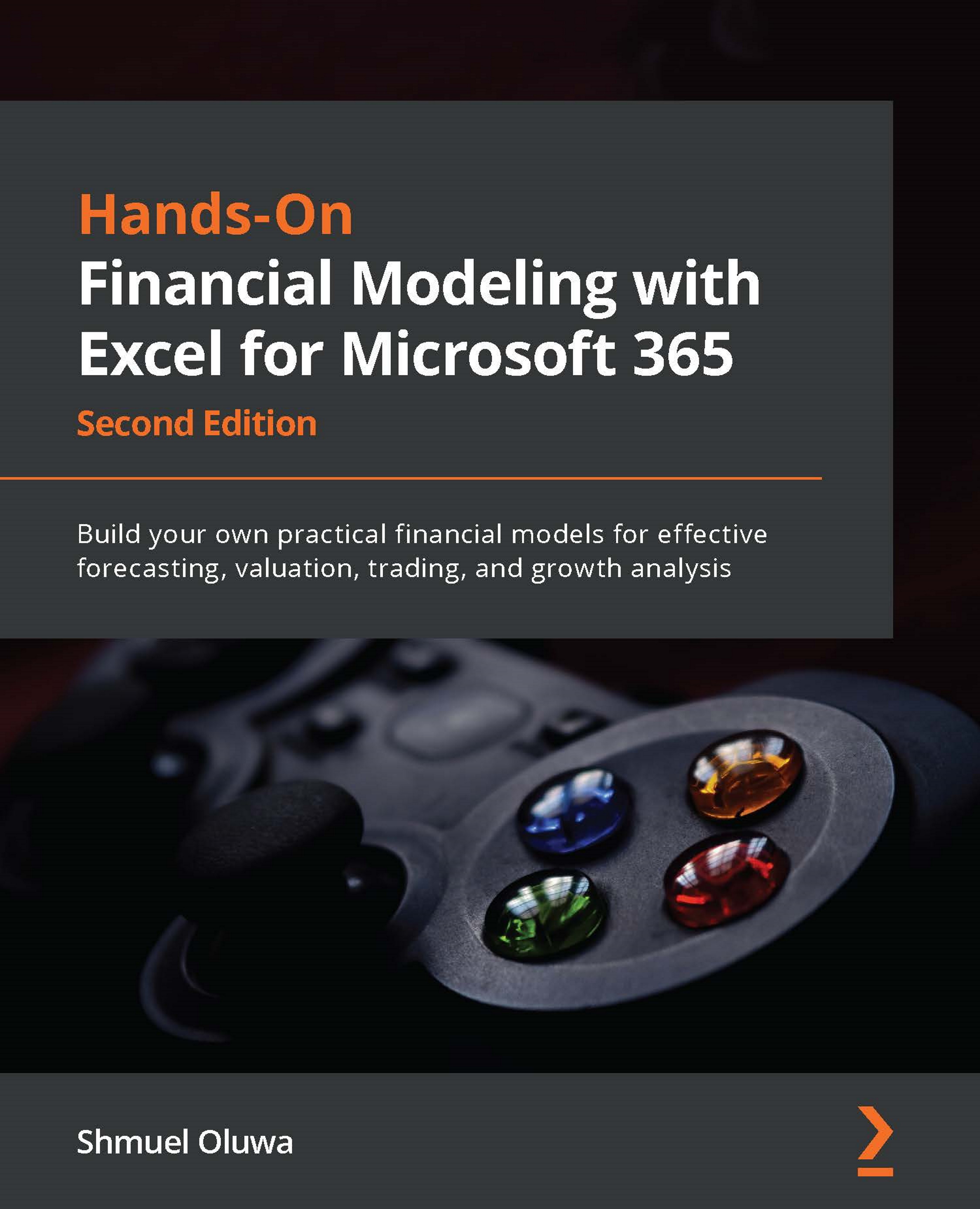Highlighting common formatting mistakes
Excel is a wonderful tool for financial analysts. However, in order to make use of many of its great features, certain protocols have to be observed.
The following are some of the common types of formatting anomalies that introduce complications in using Excel data analysis tools:
- Numbers formatted as text: When you enter data into an Excel cell, by default, the text is aligned to the left of the cell, and numbers and dates are aligned to the right of the cell. In this way, Excel can recognize numbers as such and easily apply number-related actions to the data.
Unfortunately, imported data and even data prepared in Excel by a novice often comes with numbers formatted as text. This immediately limits how you can manipulate the data in Excel, as many of the time-saving features will not work or will give erratic results.
- Partially summarized dataset: Excel analytical tools are designed to work with clean datasets with...