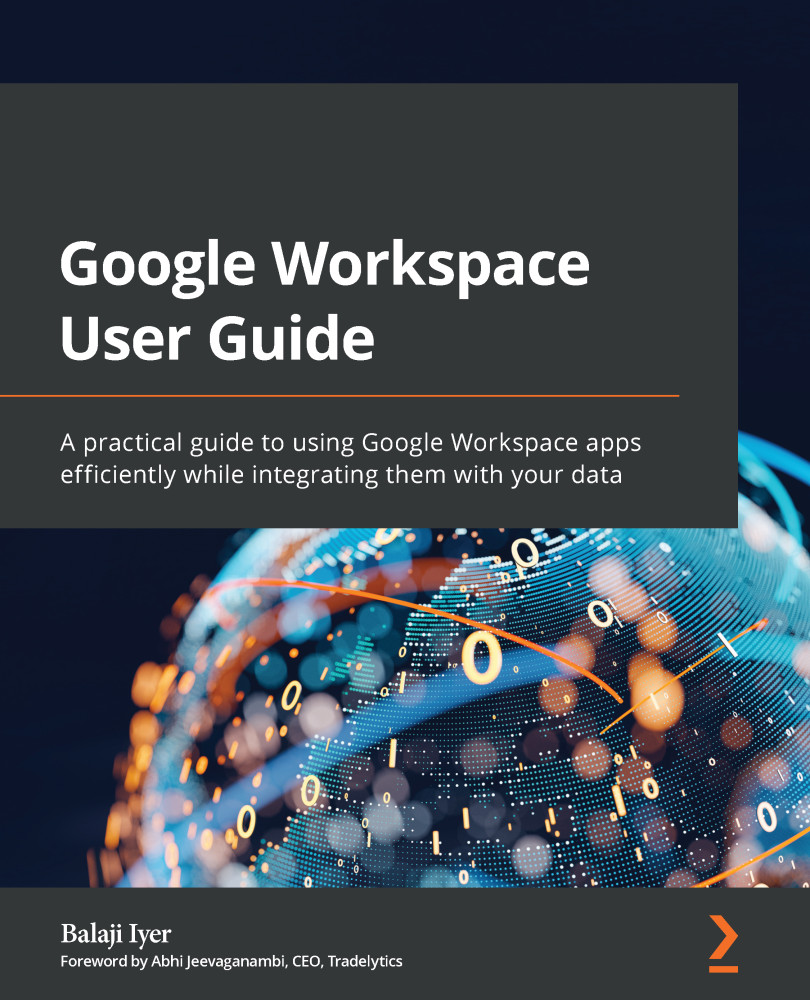AppSheet
AppSheet is a low-code platform for creating applications that can integrate with Google Workspace or cloud storage services. These applications can work both on the web browser and on mobile devices. Google acquired AppSheet in 2020 and has integrated it within its cloud portfolio.
Low-Code Platform
A low-code development platform provides a quick way to create application software through a drag/drop UI instead of the traditional hand-coded programming techniques.
The AppSheet application can use logical, conditional workflows to automate sequential tasks. It can be used for any kind of application, such as surfacing information to users, filling out a form, initiating an action, or updating data sources based on user actions.
AppSheet is available in four editions:
- Starter: Allows app creation with available Google Workspace connectors, and manages apps based on individual users or according to the domain.
- Core: Includes advanced features such...