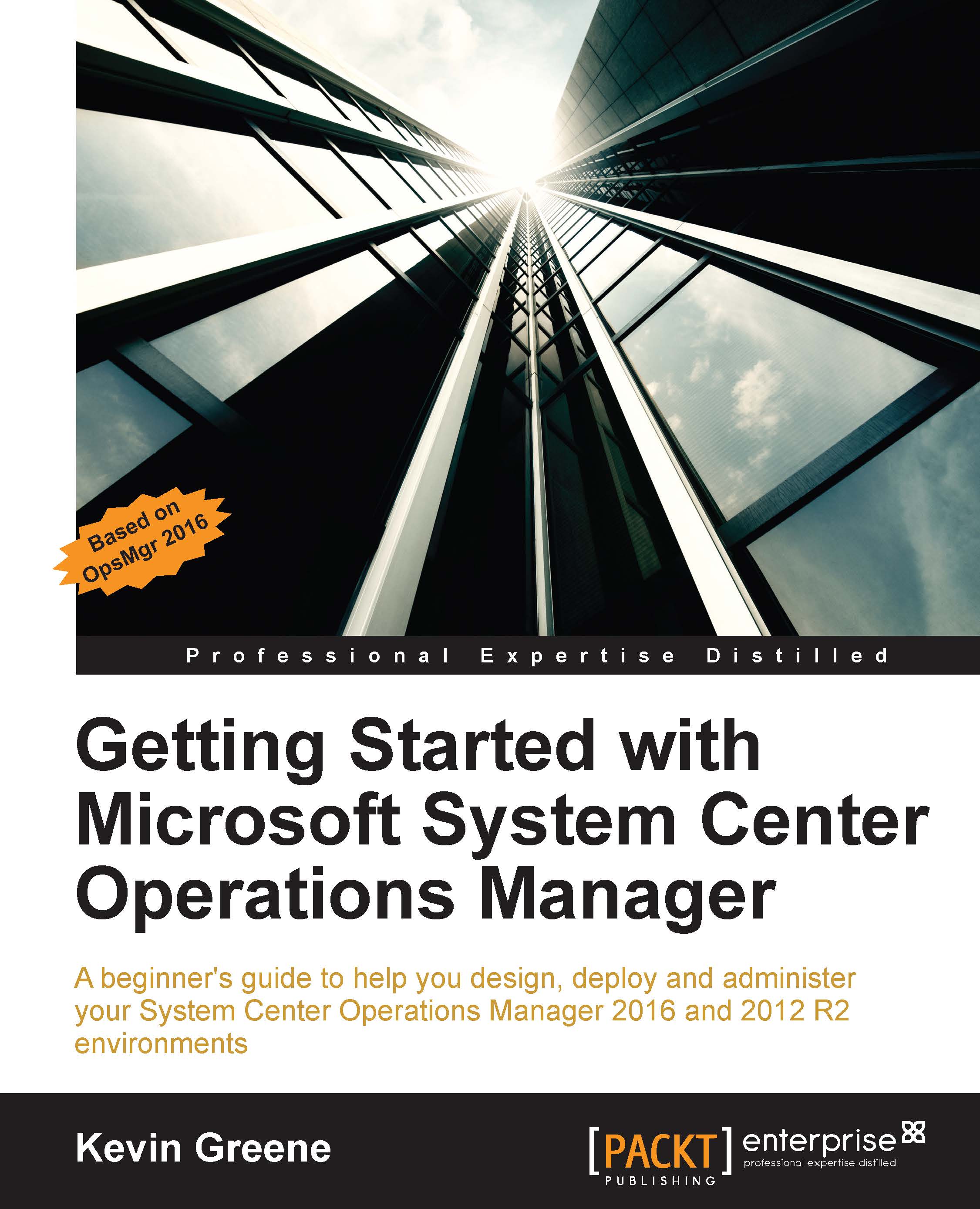Exploring the Monitoring workspace
The Monitoring workspace is where both OpsMgr administrators and operators will find themselves spending a lot of time analyzing and working with alerts, dashboards and views. When you click on the Monitoring button in the Wunderbar for the first time, you'll be presented with a number of different views and folders as shown in Figure 3.4.
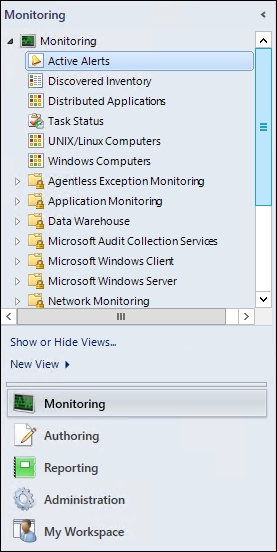
Figure 3.4: Monitoring workspace views and folders
Directly under the root of the Monitoring workspace, you can see six default views that are generally referred to as Global Views and these are listed as follows:
- Active Alerts: This view shows all current alerts with any resolution states that have not yet been configured with a resolution state of 'Closed'. Although this is a useful view to have, in larger environments, the sheer volume of active alerts in this view could become difficult to determine exactly what's happening when there is a problem and which systems are being affected.
Tip
We recommend...