A closer look at the Sales Order Subform page (46)
Using the same methods we learned in the earlier chapter, go to Page Designer for page 46:
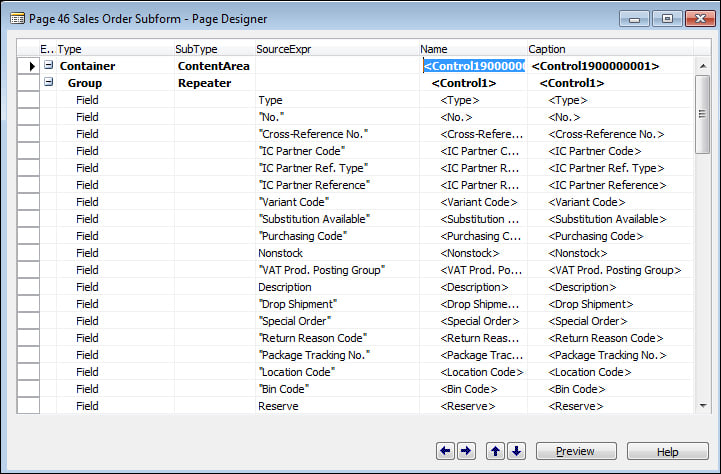
Keep pressing the Page Down key until you get to an empty line, and then click on View | Properties.
One important property of this page that we want to highlight is the AutoSplitKey property:
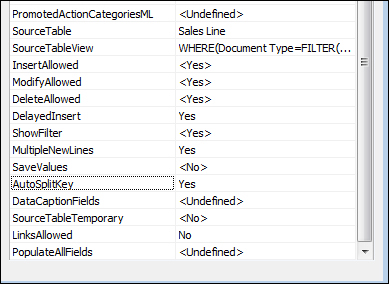
As we discussed earlier, the primary keys for Sales Line are Document Type, Document No., and Line No.. So how does Dynamics NAV know how to assign a number automatically? The answer is in this AutoSplitKey property. For any line table where the user will be entering data, this property is typically used.
In order for this property to work, the Line No. field (or any integer field) must be the last field on your composite primary key.























































