Setting the Audacity Preferences
Now that your project has a name and is saved on your computer, you need to set up the project so it will perform as expected when it is complete. You do this by setting up the project Preferences. Go to the main menu and select Audacity and then Preferences.
Note
When using a computer running the Microsoft Windows or Linux operating systems, you can find the preferences in the main menu. Look for Preferences under enter the Edit or the File menu.
There are many options on this screen. The most crucial to your project are:
Devices
Quality
Import / Export
Select any one of the preferences to see the settings for that option.
Verifying playback and recording settings
On the Devices preferences screen, you want to pay attention to the Playback Device and Recording Device settings. Click on Devices to view these options, as seen in the next screenshot.
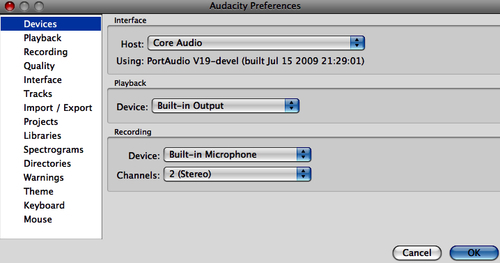
If you are using an external microphone such as a headset, headpiece, or a dynamic microphone, make sure that the Device...































































