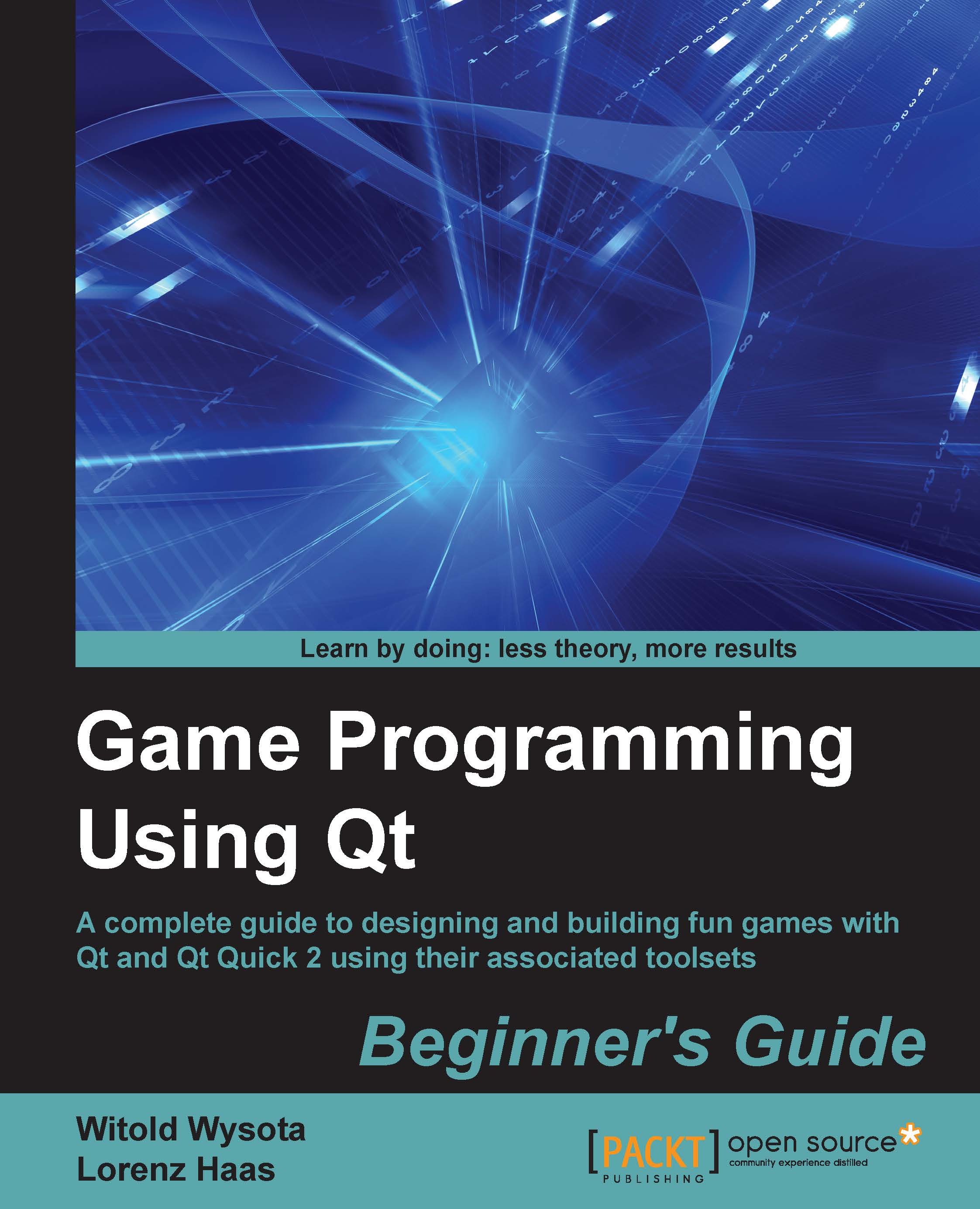Time for action – visualizing button states
Currently, there is no visual reaction to clicking on the button. In the real world, the button has some depth and when you push it and look at it from above, its contents seems to shift a little toward the right and downward. Let's mimic this behavior by making use of the pressed property MouseArea has, which denotes whether the mouse button is currently being pressed (note that the pressed property is different from the pressed signal that was mentioned earlier). The content of the button is represented by the Row element, so add the following statements inside its definition:
Row {
id: buttonContent
// …
anchors.verticalCenterOffset: buttonMouseArea.pressed ? 1 : 0
anchors.horizontalCenterOffset: buttonMouseArea.pressed ? 1 : 0
// …
}We can also make the text change color when the mouse cursor hovers over the button. For this, we have to do two things. First, let's enable receiving hover events on the...