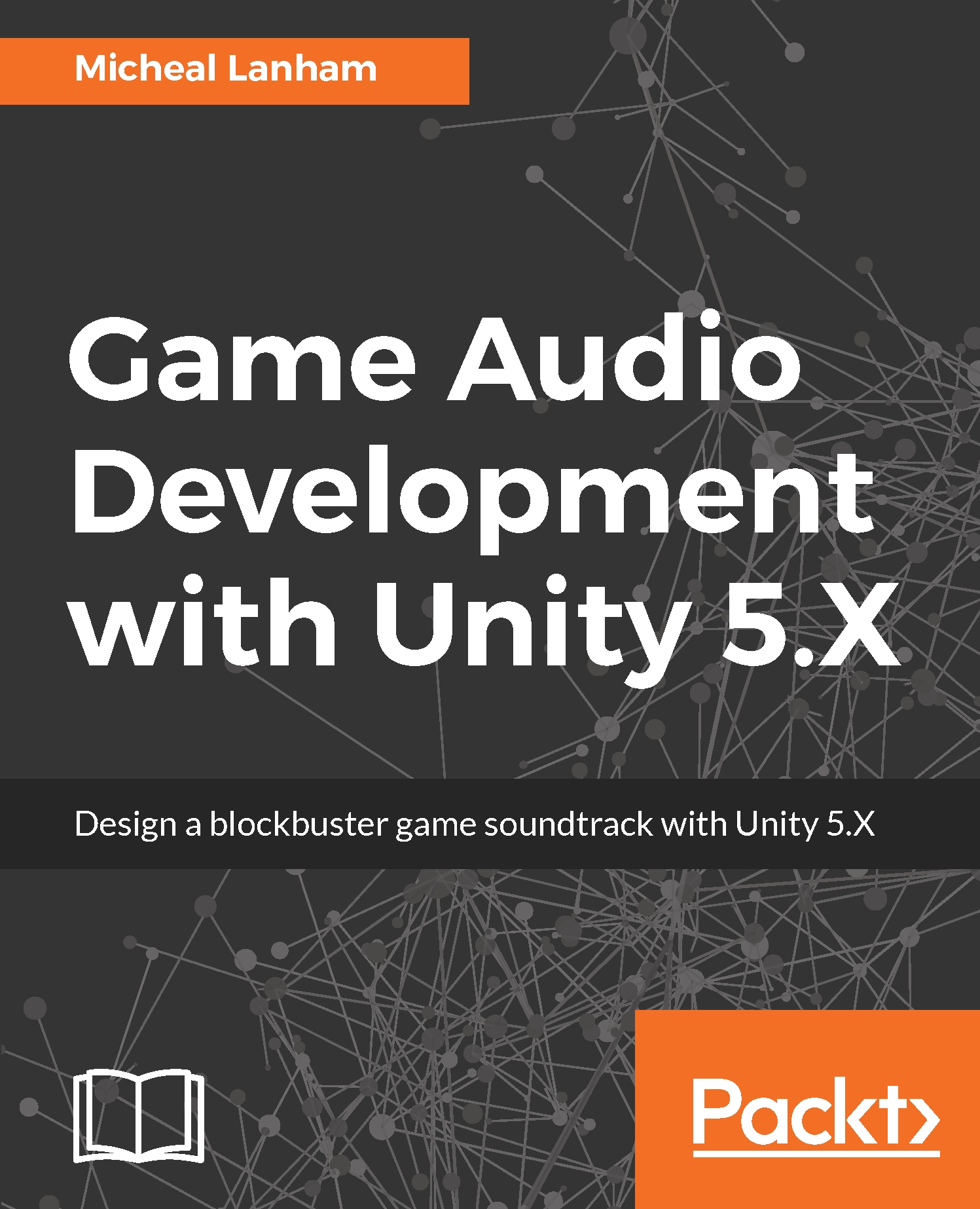As much as we now have a real-time lip sync system running, you will of course still want to have in game characters lip sync vocal instructions to your players. In order to do that, we need the ability to record vocals or other sounds. How about instead of using different audio recording software we use Unity to record the audio directly. That way, we can also use this recording system to record sounds in a game just like those Foley artists do.
Open up Unity and follow the directions here to create a recording scene:
- From the menu, select File | New Scene.
- After the new scene is created, select from the menu GameObject | Create Empty to create a new object in the Hierarchy window. Rename this new object Recorder and make sure the Transform Position is set to 0.
- Locate the MicrophoneRecorder script in the Project window and drag it onto the new Recorder object...