Overview
The Inspector window displays detailed information about all the attached components and scripts of the currently selected game object. The following is an example of how the Inspector window looks. In this case, we are using the HazzardSpikes level piece prefab from Run & Jump.
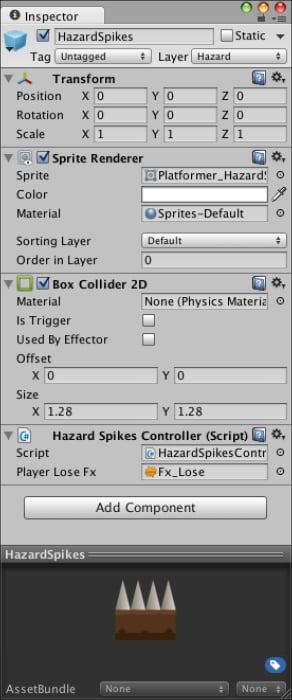
You can use the inspectors to change properties and exposed variables from a component or script; at runtime, you can use them to find the right combination of values for your video game.
In a script, if you define a public variable of an object type (such as GameObject or Transform), you can drag and drop a game object or prefab into the inspector to make the assignment.
In this chapter, you will learn how to create custom inspector by following our own specifications and not the Unity default ones. In this case, we will work over the Level class inspector to make it part of the Level Creator tool workflow.
Defining the chapter goals
In this chapter, we will improve the Level class and use it to save the...


























































