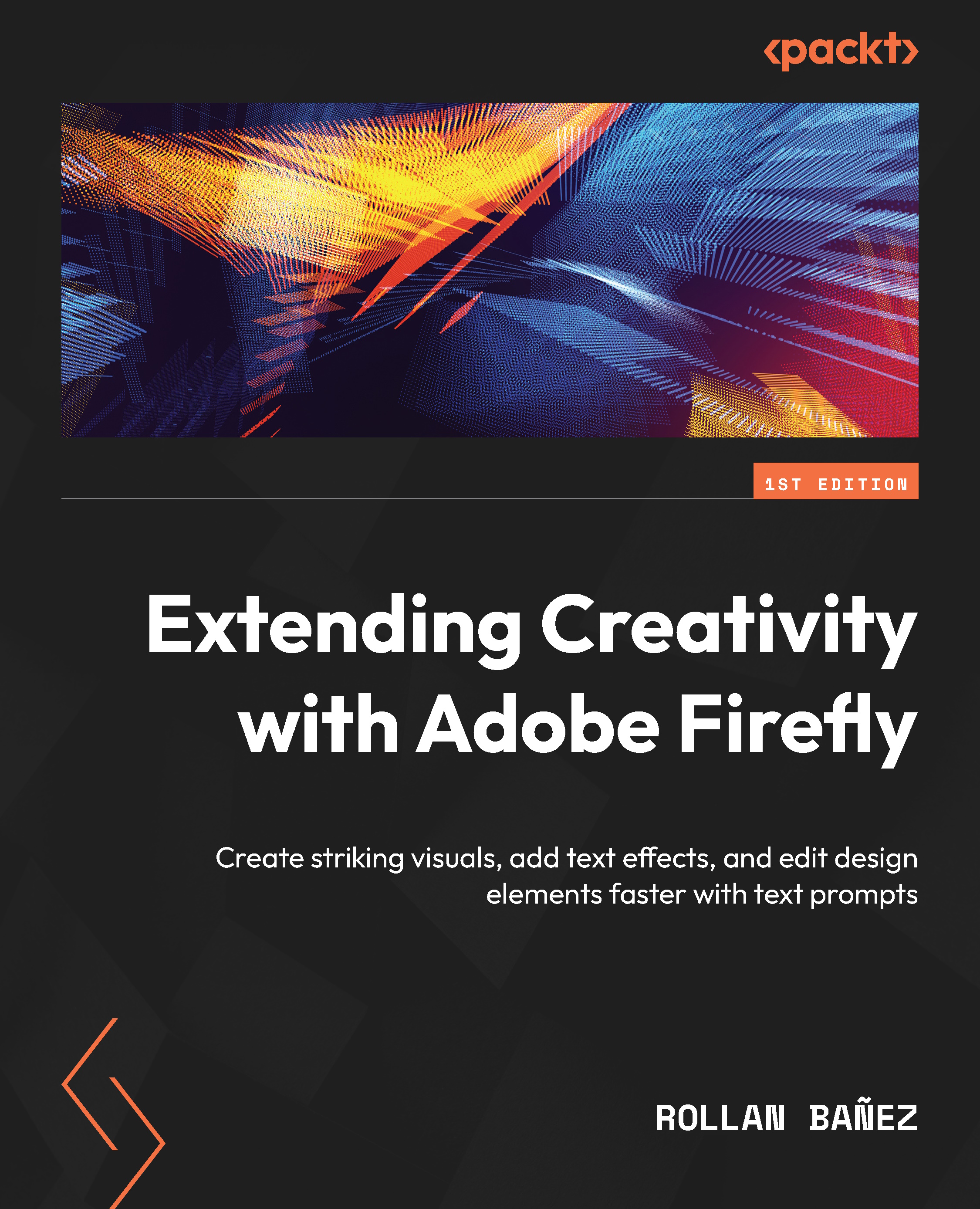Customizing your text effects
When the results generated do not match what you have in mind, you can try customizing them using the left side of the interface (control panel). Let’s explore and try it ourselves, starting with changing the text effect’s input and prompt.
Changing the text effect’s input and prompt
- Let’s change the text effect’s input by clicking on the text on the canvas and changing the word to
Leaf. - Click the textbox on top of the control panel and type in the following prompt:
Fiddle leaf fig
- Click the Generate button to see the results, as shown in Figure 4.6.
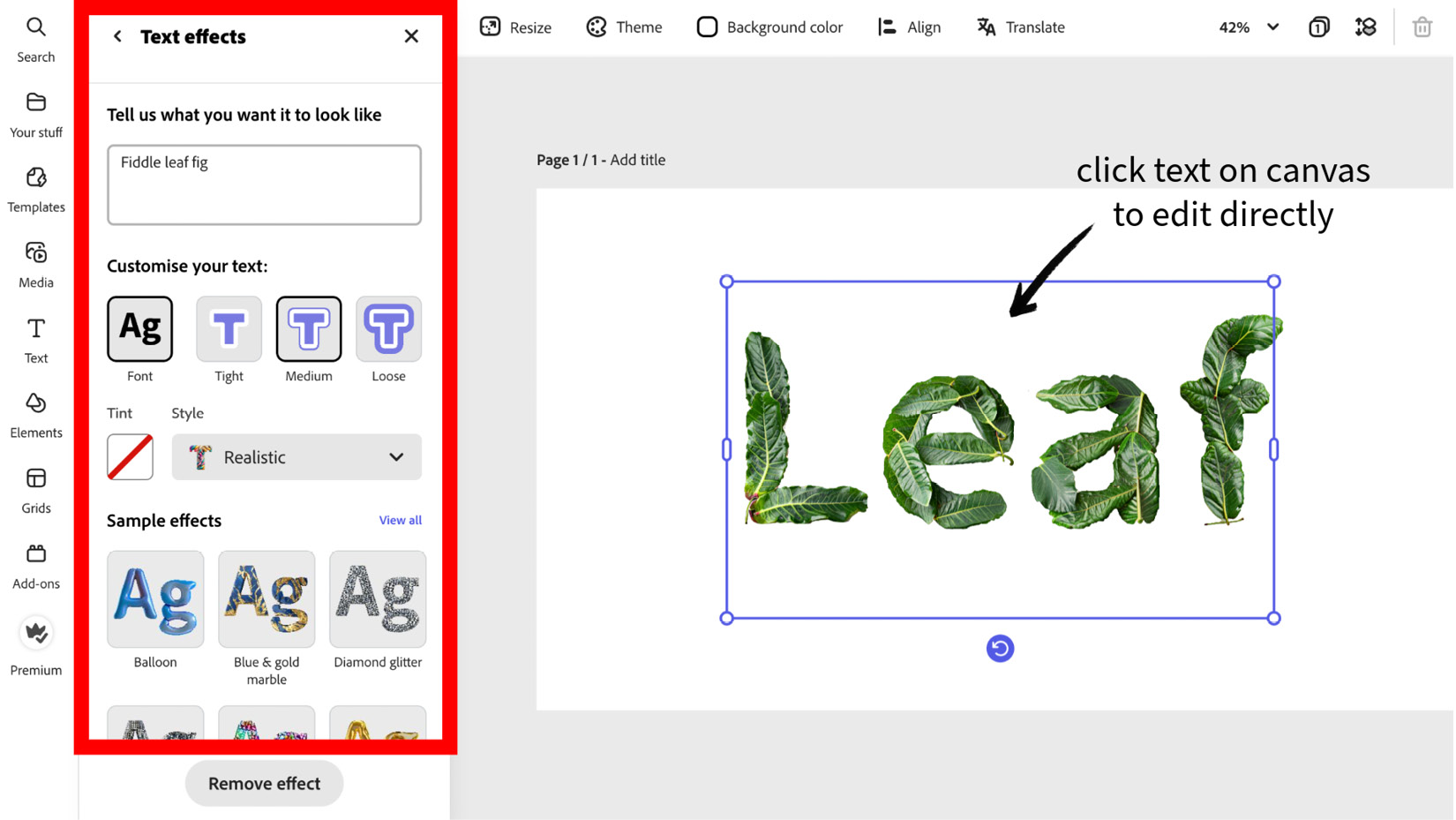
Figure 4.6 – Text effects controls inside Adobe Express
Tip
Click the text on the canvas itself and not the prompt input box.
This will ensure that you are changing the text itself, and not the text effect prompt.
Changing the font
Just as important as choosing the right prompt is choosing the right font...