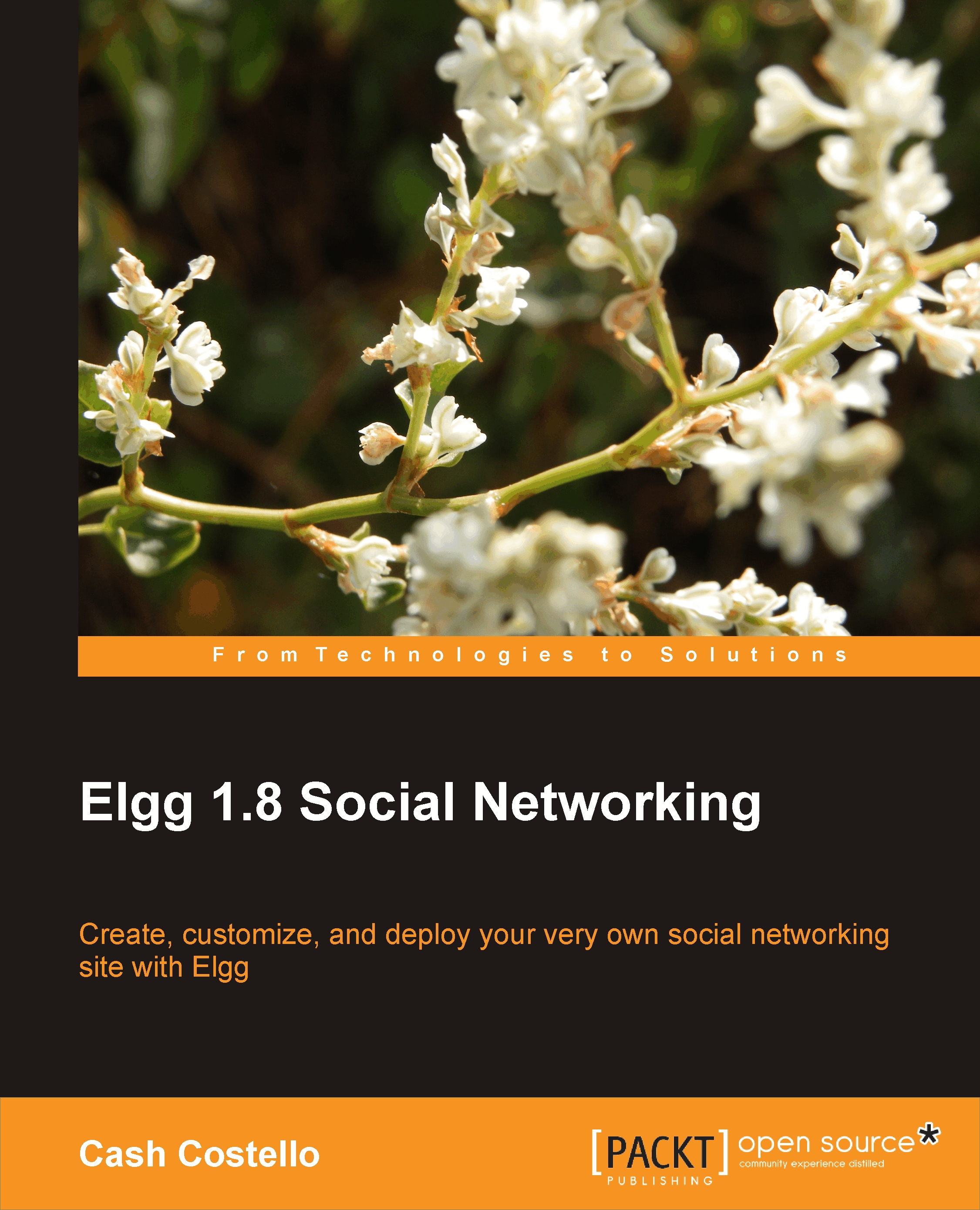Bookmarks
Upon finding an interesting website, many people do two things: bookmark it with their web browser and email it to their friends. Social bookmarking improves on this by storing the bookmarks on the web where they are available from any browser, not just the one used to bookmark the site. These social bookmarking websites also make it easy to share the bookmarks with other people. Elgg's social bookmarking tool works the same way so that users can save and share bookmarks.
Features offered by the bookmarks plugin and other bundled plugins include:
Manual bookmark creation
Bookmark icon for internal pages
Bookmarklet
Tags and categories
Privacy control
Commenting
Liking
Adding a bookmark
On any of the bookmark list pages, there is a button in the top right of the content area for manually adding a bookmark. When creating a bookmark, a user enters a title, website address, an optional description of the site, any tags, and the access level. Before saving the bookmark, the user also has the...